

The Okta/LiquidFiles SAML integration currently supports the following features:
For more information on the listed features, visit the Okta Glossary.
Sign in to your LiquidFiles Admin account and select Admin:
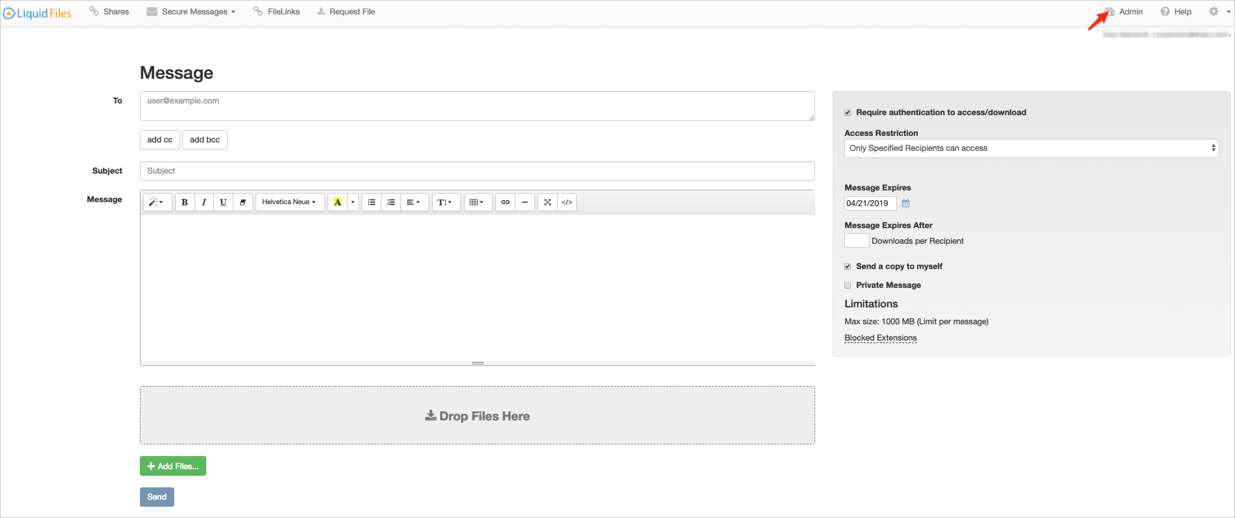
Navigate to Configuration > Single Sign-On (SSO):
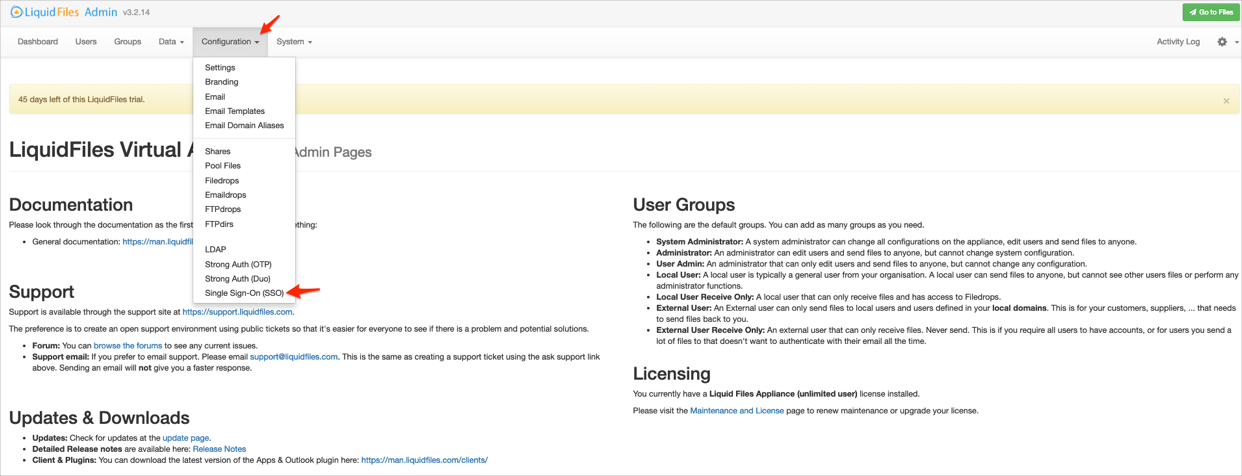
Enter the following:
Single Sign On Method: Select SAML 2.
IdP Login URL: Copy and paste the following:
Sign in to the Okta Admin app to generate this variable.
Idp Logout URL: Copy and paste the following:
Sign in to the Okta Admin app to generate this variable.
Idp Cert FingerPrint: Copy and paste the certificate below:
Sign into the Okta Admin dashboard to generate this value.
urn:oasis:names:tc:SAML:1.1:nameid-format:emailAddress
urn:oasis:names:tc:SAML:2.0:ac:classes:PasswordProtectedTransport
Click Save:
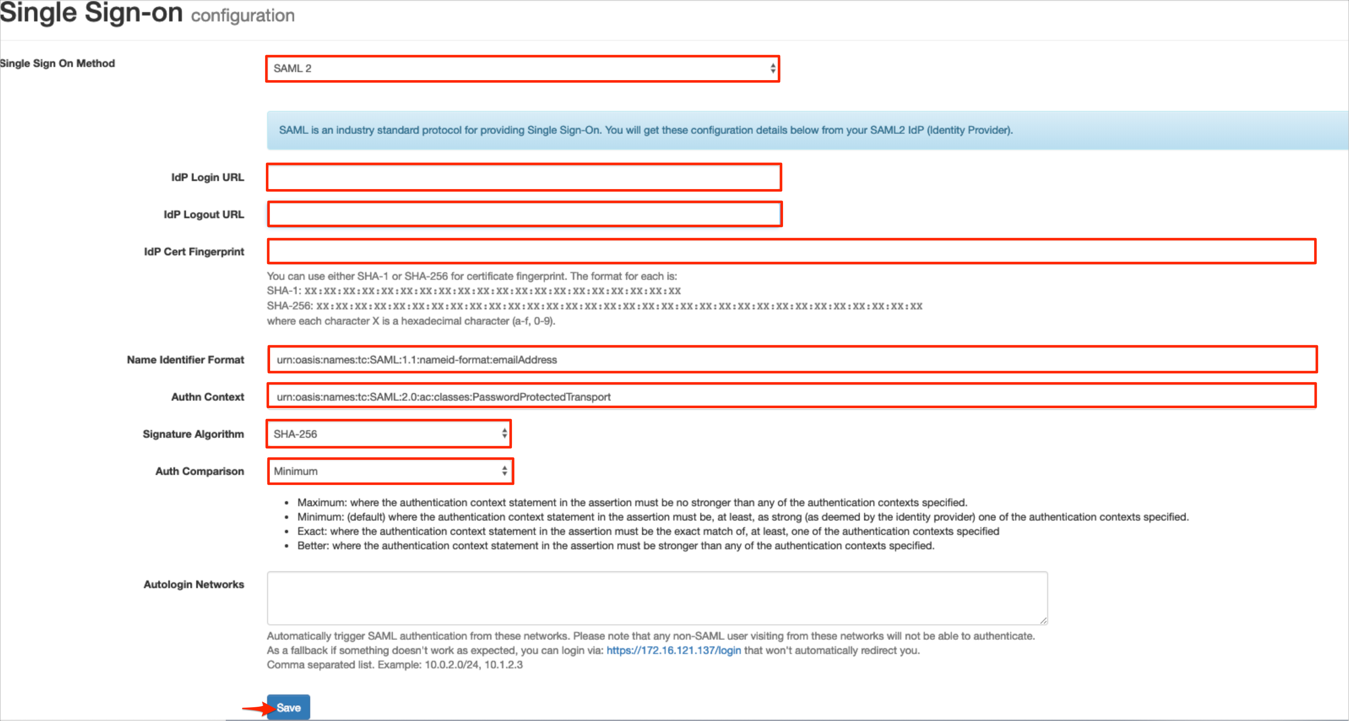
Done!
Make sure that you entered the correct value in the Base URL field under the General tab in Okta. Using the wrong value will prevent you from authenticating via SAML to LiquidFiles.
Open your LiquidFiles Base URL.