

こちらはcybozu.comではなくkintone.comの設定ガイドです。日本向けサービスであるキントーンをご利用の方はCybozu (cybozu.com)をカタログから選択してください。
Enabling SAML will affect all users who use this application, which means that users will not be able to sign in through their regular sign-in page. They will only be able to access the app through the Okta service.
Backup URL
Kintone provides a backup URL in their SAML documentation where users can sign in using their normal username and password credentials.
The URL is in this format: https://[subDomain].kintone.com/login?saml=off
The Okta/Kintone SAML integration currently supports the following features:
For more information on the listed features, visit the Okta Glossary.
In Kintone, go to Administration.
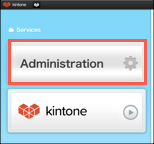
Go to System Administration > Security > Login.
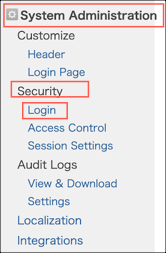
Enter the following:
Check Enable SAML authentication.
Check Require SAML authentication.
Login URL: Copy and paste the following:
Sign into the Okta Admin Dashboard to generate this variable.
Logout URL: Copy and paste the following:
Sign into the Okta Admin dashboard to generate this value.
X.509 Certificate: Download and save, then upload the following:
Sign into the Okta Admin dashboard to generate this value.
Click Save.
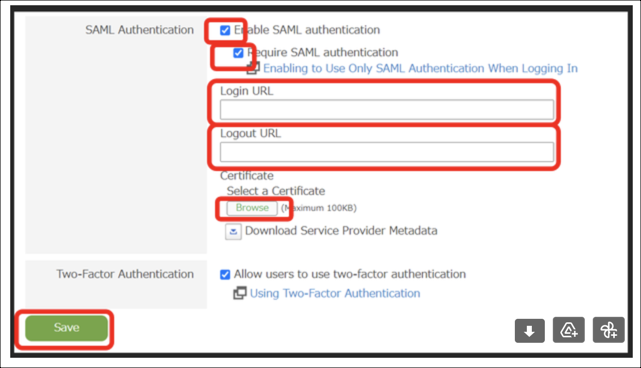
Done!
Make sure that you entered the correct value in the Subdomain field under the General tab in Okta. Using the wrong value will prevent you from authenticating via SAML to Kintone.
Go to your Kintone login URL.