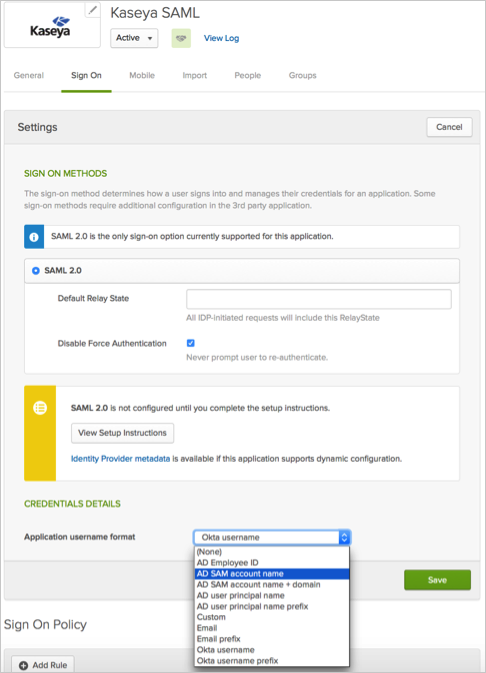The Okta/Kaseya SAML integration currently supports the following features:
Login to Kaseya as a user who has a Master Role.
Navigate to AuthAnvil > Two Factor Auth > Configure Kaseya Logon.
Scroll down to the Kaseya Single Sign On section at the bottom and do the following (see screen shot at end of step for reference):
Check the Enable Single Sign On to Kaseya box.
For Reply To URL, enter https://[sub-domain for the Kaseya server]/vsapres/web20/core/ssologin.aspx
Certificate: Download the following certificate, change the file extension from .cert to .cer, then upload to Kaseya.
Sign into the Okta Admin Dashboard to generate this variable.
Click Save Settings.
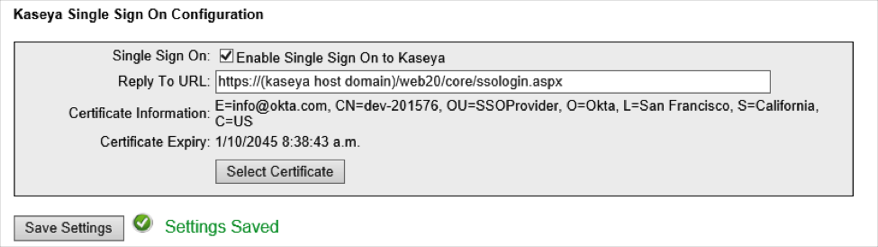
Done!
For information on using Active Directory users in Okta, please refer to the following article: Installing and Configuring the Active Directory Agent.
With Okta configured to use Active Directory, it may be required to configure the Credential Details to use the AD SAM Account Name as shown below, so that it will match the username used to log into Kaseya.