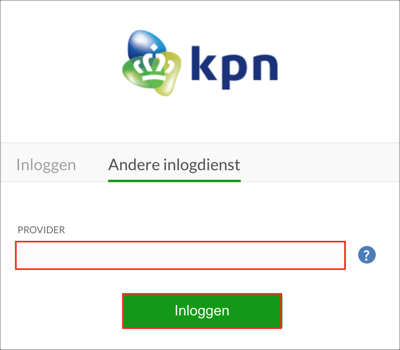The Okta/KPN Zorg Messenger SAML integration currently supports the following features:
For more information on the listed features, visit the Okta Glossary.
Sign in to your KPN Zorg Messenger account.
Click the menu icon, then select Company settings:
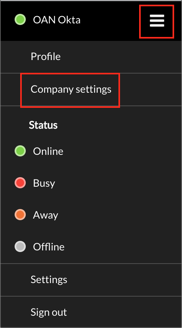
Select the Advanced tab, then select Alternative sign in:
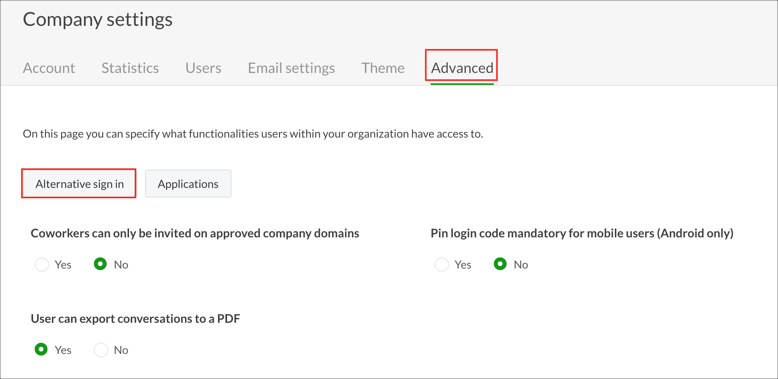
Click Add Provider:
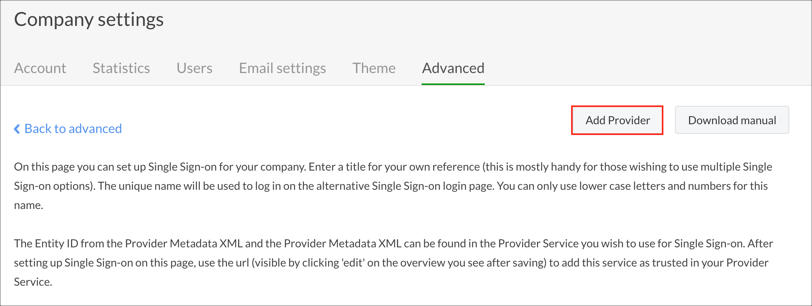
Enter the following (see screen shot at end of step for reference):
Title: Enter a title.
Name: Enter a name.
Entity: Copy and paste the following:
Sign into the Okta Admin Dashboard to generate this variable.
Metadata: Copy and paste the following:
Sign in to Okta Admin app to have this variable generated for you.
Click Save.
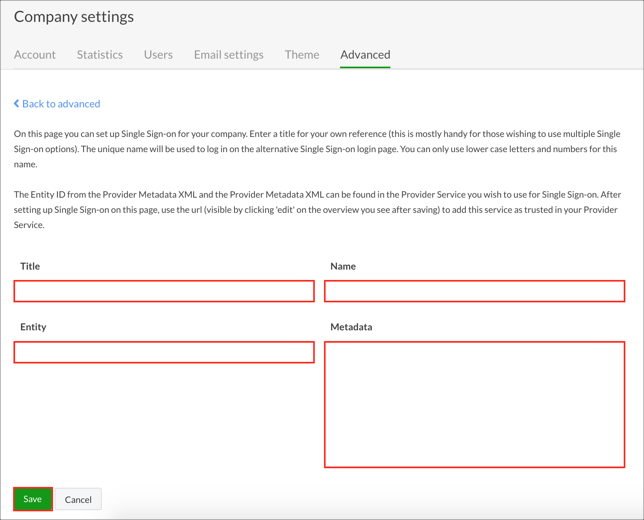
Click Edit next to the provider you just created:
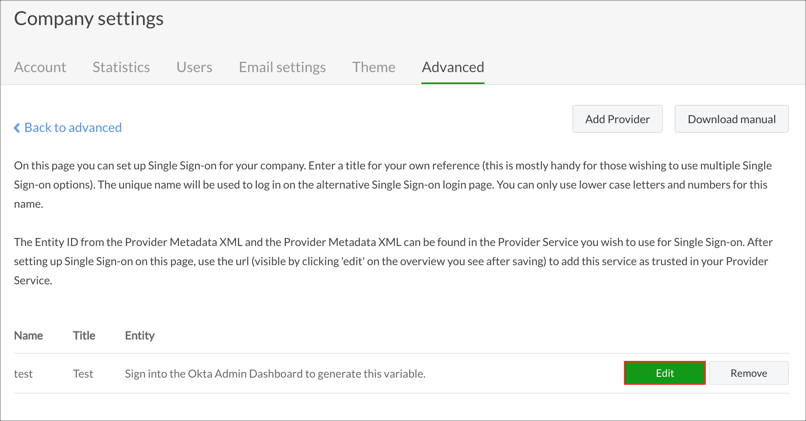
Under Use the following url to get the Metadata to use in your environment:, make a copy of the uriParam value shown in red below, then click Cancel:
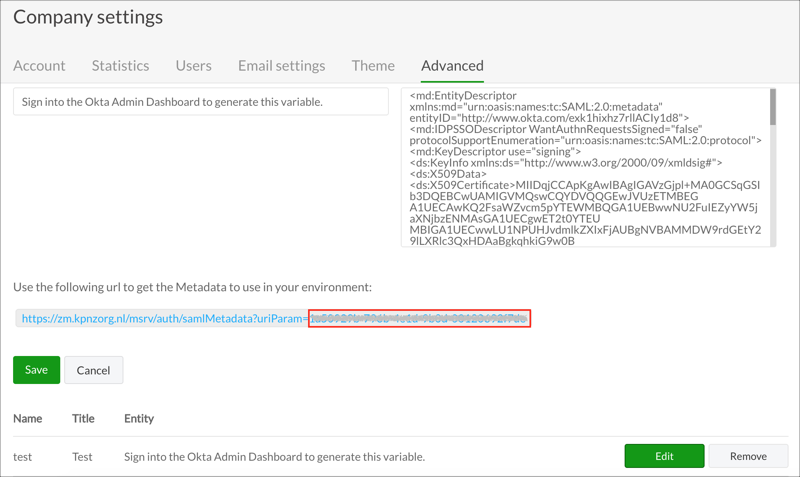
In Okta, select the Sign On tab for the KPN Zorg Messenger app, then click Edit.
Scroll down to the ADVANCED SIGN-IN SETTINGS section.
Enter the uriParam value you copied in step 7 into the corresponding field.
Click Save:
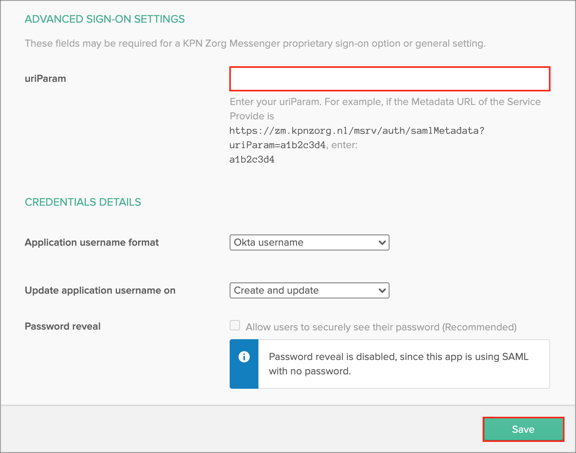
Done!
Make sure that you selected the correct value in the uriParam field under the Sign On tab in Okta. Using the wrong value will prevent you from authenticating via SAML to KPN Zorg Messenger.
The following SAML attributes are supported:
| Name | Value |
|---|---|
| emailaddress | user.email |
| givenname | user.firstName |
| surname | user.lastName |
| locale | user.locale |
| countrycode | user.countryCode |
Go to: https://zm.kpnzorg.nl/saml/login.
Type your PROVIDER name (as specified in step 5, above), then click Sign in: