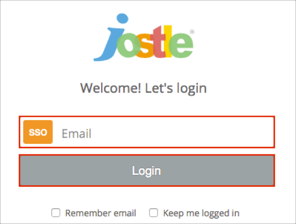Note:
There are two OAN Jostle apps:
Use the Jostle app if you do not have a custom Jostle subdomain and your login URL looks like this: https://[platform|us|ca|eu|ap].jostle.us/jostle-prod/.
Use the Jostle with Subdomain app if you have a custom Jostle subdomain and your login URL looks like this: https://[yourSubDomain].jostle.us/jostle-prod/.
The Okta/Jostle SAML integration currently supports the following features:
Copy the following IDP Metadata into a text file. Save it with the file name metadata.xml.
Sign into the Okta Admin dashboard to generate this value.
Send a message to Jostle support at support@jostle.me and request SAML support. Include the following two items in the message.
Copy and paste the following text into the message and label it IDP Issuer/Entity ID.
Sign in to the Okta Admin app to generate this variable.