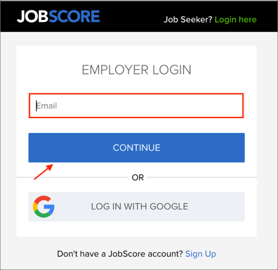Read this before you enable SAML
Enabling SAML will affect all users who use this application, which means that users will not be able to sign-in through their regular log-in page. They will only be able to access the app through the Okta service.
Backup URL
JobScore does not provide backup log-in URL where users can sign-in using their normal username and password. You can email JobScore Support (support@jobscore.com) to turn off SAML, if necessary.
The Okta/JobScore SAML integration currently supports the following features:
For more information on the listed features, visit the Okta Glossary.
Contact the JobScore Support team (support@jobscore.com) and request that they enable SAML 2.0 for your account.
Include the following Metadata URL with your request:
Sign into the Okta Admin dashboard to generate this value.
The JobScore Support team will process your request and will provide you with your Company Code.
In Okta, select the Sign On tab for the JobScore app, then enter click Edit.
Enter your Company Code into the corresponding field.
Note: Locate your Company Code by accessing this page in JobScore.
You will need a JobScore account to access this page.
Click Save:
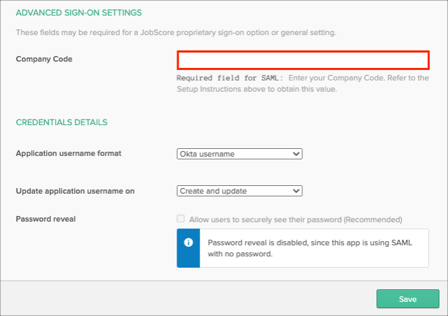
You can now start assigning people to the application.
Done!
The following SAML attributes are supported:
| Name | Value |
|---|---|
| first_name | user.firstName |
| last_name | user.lastName |
Enter your email, then click CONTINUE: