

The Okta/JazzHR SAML integration currently supports the following features:
For more information on the listed features, visit the Okta Glossary.
Log in to JazzHR as an administrator.
Navigate to SETTINGS > PEOPLE > Single Sign-On, then click the plus button (+):
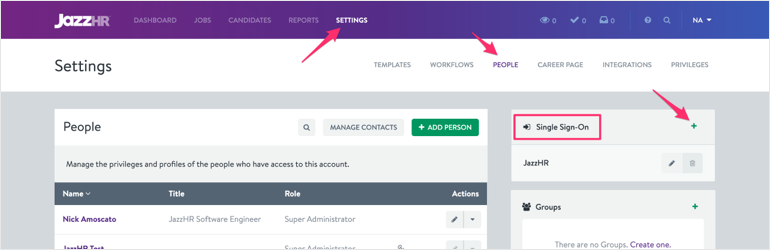
Select Okta as the Authentication Strategy, then click SAVE AND CONTINUE:
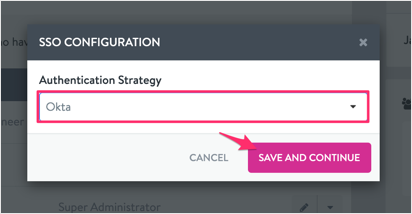
Enter the following:
JazzHR Identifier: Make a copy of this value.
Okta Single Sign-On URL: Copy and paste the following:
Sign into the Okta Admin Dashboard to generate this variable.
Okta Issuer / Entity ID: Copy and paste the following:
Sign into the Okta Admin Dashboard to generate this variable.
Okta Certificate:
Sign into the Okta Admin Dashboard to generate this variable.
Click SAVE AND CONTINUE:
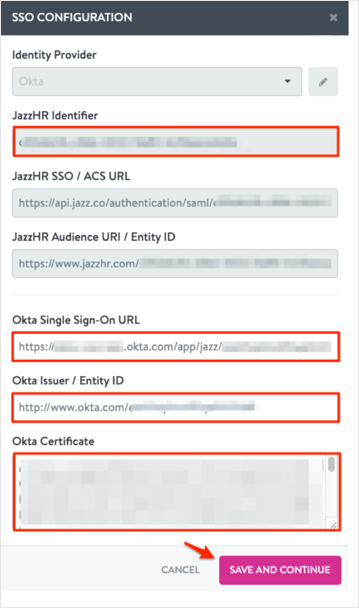
Click ENABLE SSO:
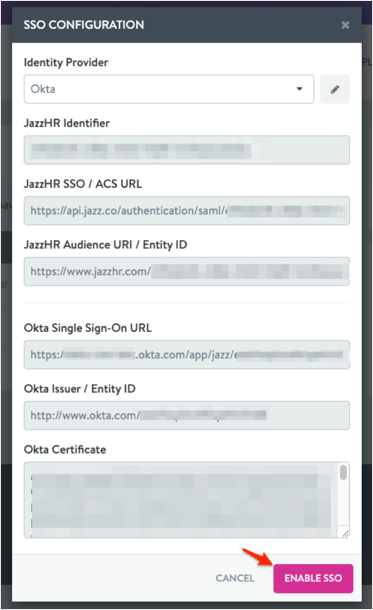
In Okta, select the Sign On tab for the JazzHR app, and then click Edit.
Enter your JazzHR Identifier value from step 3 into the corresponding field.
Click Save:
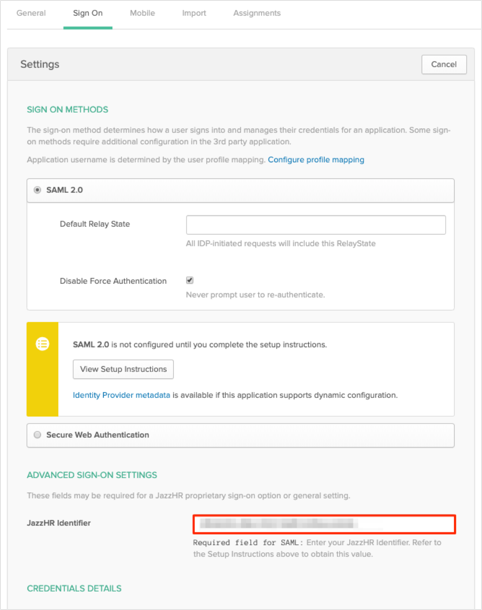
Done!
Go to: http://api.jazz.co/authentication/saml/[your-JazzHR Identifier]/login