

The Okta/Inspire SAML integration currently supports the following features:
For more information on the listed features, visit the Okta Glossary.
Contact the Inspire Support team (support@inspiresoftware.com) and request that they enable SAML 2.0 for your account.
Include the following Metadata Link with your request:
Sign into the Okta Admin dashboard to generate this value.
The Inspire Support team will process your request. After receiving a confirmation email, you can start assigning people to the application.
In Okta, select the Sign On tab for the Inspire SAML app, then click Edit:
Default Relay State: Enter /Logon/IdpSSoLogin
Click Save:
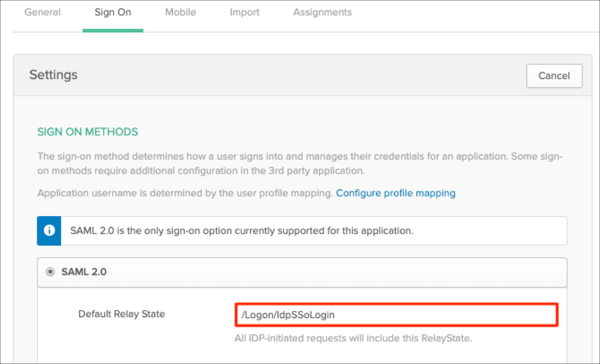
Done!
Make sure that you entered the correct value in the Subdomain field under the General tab in Okta. Using the wrong value will prevent you from authenticating via SAML to Inspire. By default, enter app as the subdomain. If you require any specific domain contact Inspire Support (support@inspiresoftware.com).
The following SAML attributes are supported:
| Name | Value |
|---|---|
| http://schemas.xmlsoap.org/ws/2005/05/identity/claims/emailaddress | user.userName |
Go to: https://[your-subdomain].inspiresoftware.com
Enter your Email Address, then click Next:
![go to https://[your-subdomain].inspiresoftware.com, enter email, click Next](images/apps/inspire2.png)