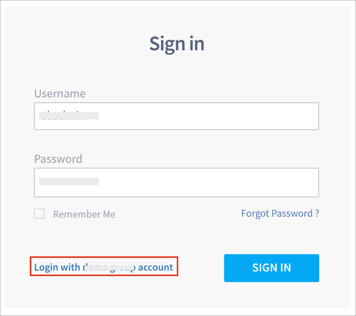The Okta/IMIchat SAML integration currently supports the following features:
For more information on the listed features, visit the Okta Glossary.
Login to your IMIchat as an administrator.
Navigate to Settings - Single Sign On.
Enable Single Sign On.
Under SAML Configuration, enter the following:
SAML SSO URL: Copy and paste the following:
Sign into the Okta Admin dashboard to generate this value.
Entity ID: Copy and paste the following:
Sign in to the Okta Admin app to have this variable generated for you.
Remote Logout URL: Copy and paste the following:
Sign into the Okta Admin Dashboard to generate this variable.
Certificate Thumbprint: Copy and paste the following:
Sign into the Okta Admin Dashboard to generate this variable.
OPTIONAL: Enable the Force SSO Login Alone option.
Note: If you enable this, any user visiting your IMIchat instance will be redirected immediately to the SAML SSO URL configured. Do not enable this option until SAML authentication has been tested successfully.
Click SAVE CHANGES.
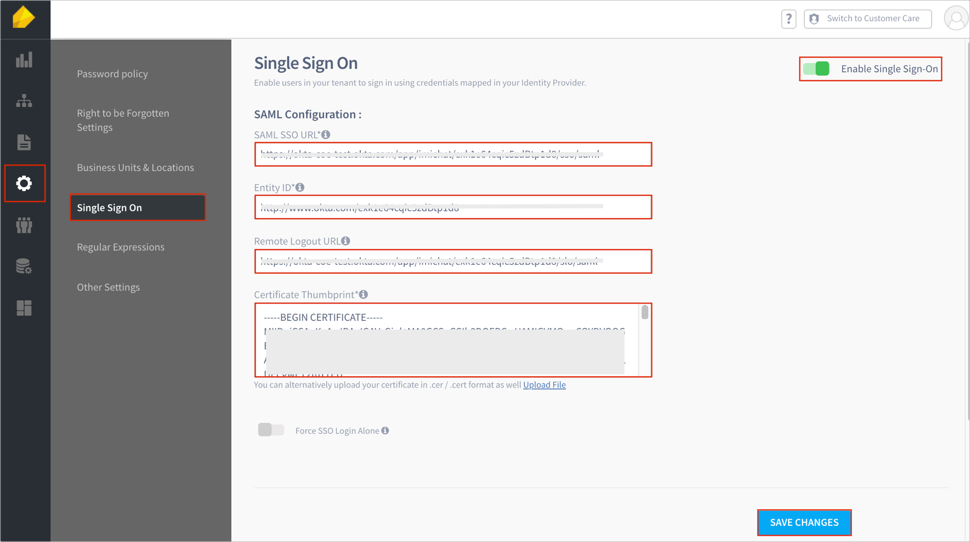
Done!
Make sure that you entered the correct value in the Subdomain field under the General application tab in Okta. Using the wrong value will prevent you from authenticating via SAML to IMIchat.
For example, if you log into https://acme.imi.chat/, enter: acme.
The following SAML attributes are supported:
| Name | Value |
|---|---|
| loginid | user.userName |
Open your IMIchat login URL.
Click the Login with [yourIMIchatAccount] link: