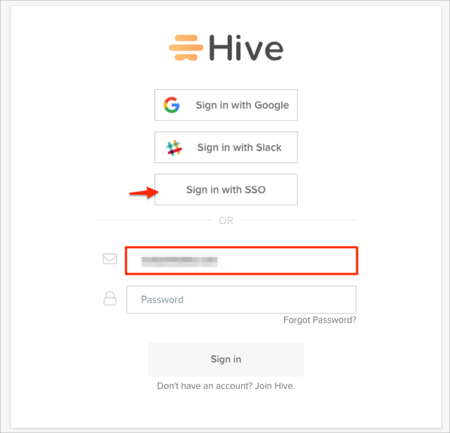The Okta/Hive SAML integration currently supports the following features:
For more information on the listed features, visit the Okta Glossary.
Login to Hive.
Click on your icon, then select Your workspace:
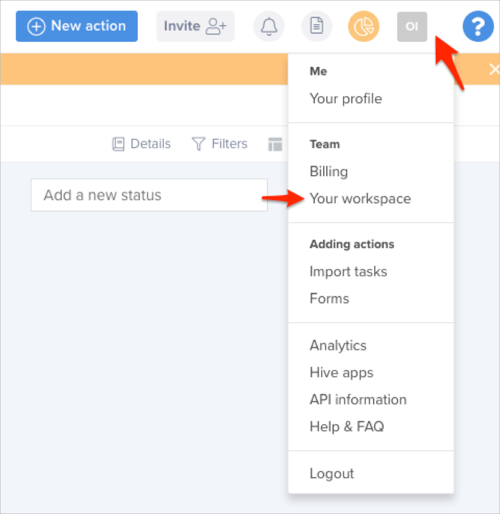
Select the Auth tab, then follow the steps below:
Workspace ID: Make a copy of this value.
SAML SSO URL: Copy and paste the following:
Sign into the Okta Admin Dashboard to generate this variable.
Identity Provider Issuer: Copy and paste the following:
Sign into the Okta Admin Dashboard to generate this variable.
Certificate: Copy and paste the following:
Sign into the Okta Admin Dashboard to generate this variable.
Click Close:
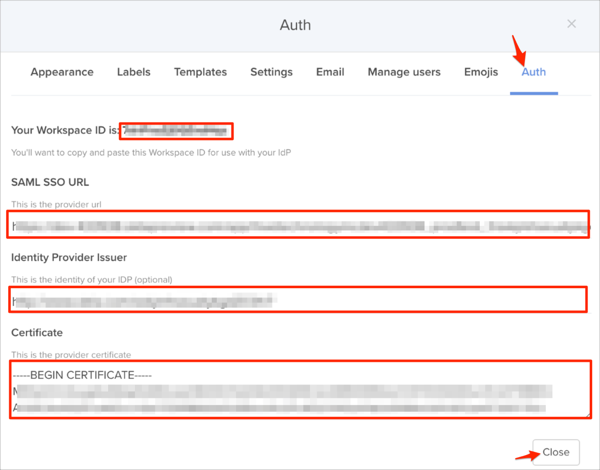
In Okta, select the Sign On tab for the Hive SAML app, then click Edit.
Enter your Workspace ID you made a copy of in step 3 into the corresponding field.
Click Save:
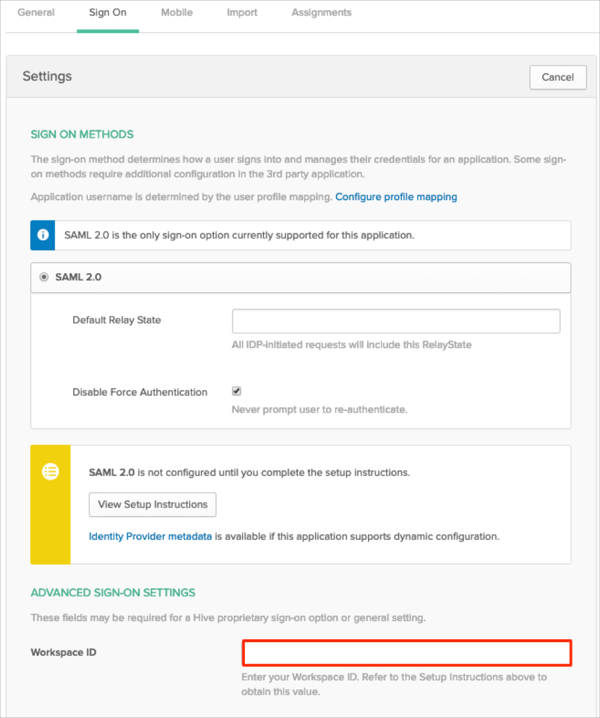
The following SAML attributes are supported:
| Name | Value |
|---|---|
| firstName | user.firstName |
| lastName | user.lastName |
Go to: https://app.hive.com/
Enter your email, then click Sign in with SSO: