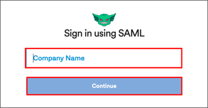The Okta/Gremlin SAML integration currently supports the following features:
For more information on the listed features, visit the Okta Glossary.
Sign in to your Gremlin account.
Click on your account icon, then select Manage Teams:
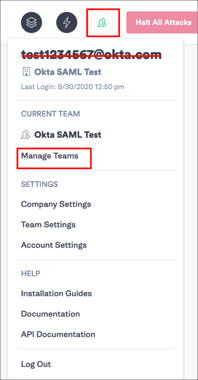
Select the Security tab, then click SAML > Enable:
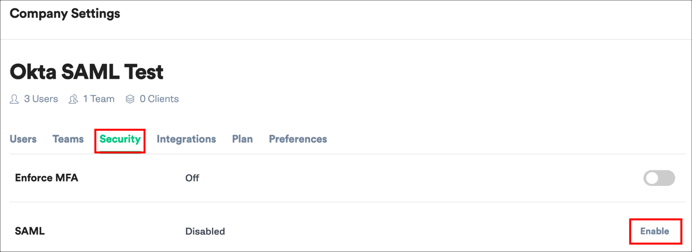
Enter the following on the SAML Settings page:
Entity ID: Copy and paste the following:
Sign into the Okta Admin Dashboard to generate this variable.
URL: Copy and paste the following:
Sign into the Okta Admin Dashboard to generate this variable.
Set Certificate: Copy and paste the following:
Sign into the Okta Admin Dashboard to generate this variable.
Relay State: Make a copy of this value.
Click Enable:
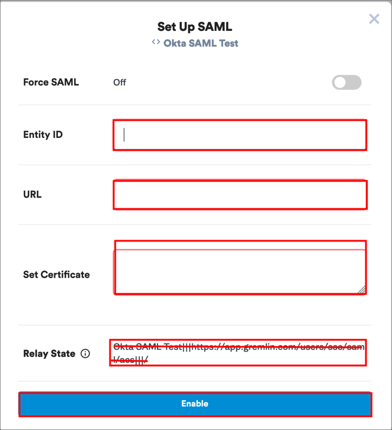
In Okta, select the Sign On tab for the Gremlin SAML app, then click Edit.
Enter the Relay State value you copied earlier into the corresponding field.
Add custom SAML attributes if required:
By default, Okta only supports the Username SAML attribute that is required for SAML authentication. If you are going to support JIT, you need to configure additional attributes and their values (mappings) under the Attributes (Optional) section of SAML.
The following optional attributes are supported by Gremlin: companyRoles and teamRoles.
The screenshot below shows an example of the configuration for the additional attributes.
Note: You can add the groups attribute in the Group Attribute Statements (optional) section and specify a required filter in order to send Okta groups to the Gremlin instance.
Click Save:
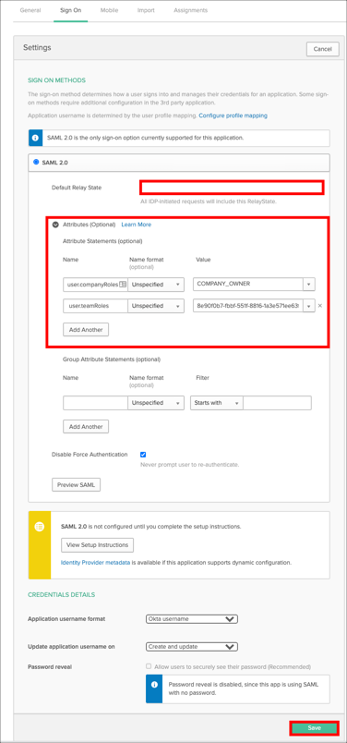
Click Log in with SAML:
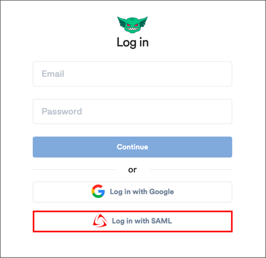
Enter Company Name, then click Continue: