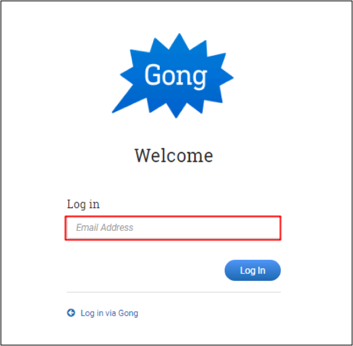The Okta/Gong SAML integration currently supports the following features:
For more information on the listed features, visit the Okta Glossary.
Login to your Gong account as an administrator.
Click on your name in the top right of the screen, then select Settings from the dropdown menu:
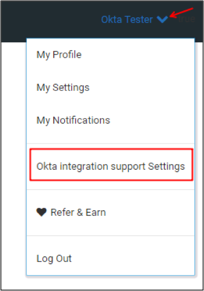
Select Security:
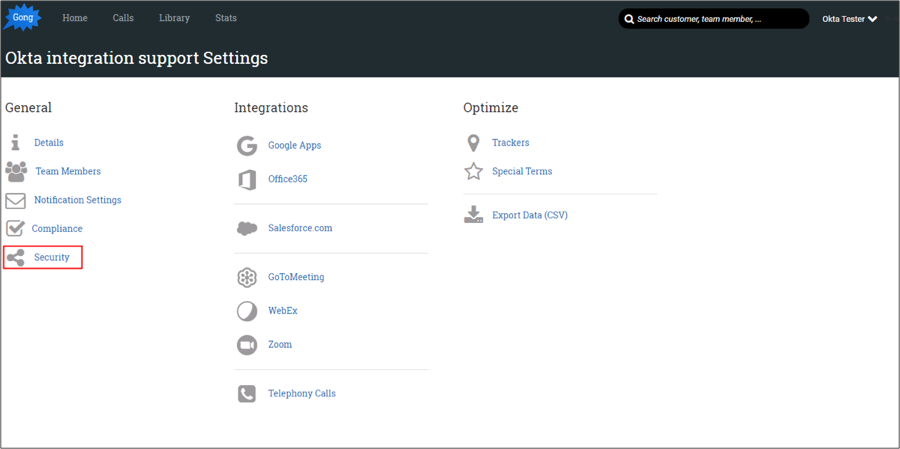
Do the following (see screenshot at end of step for reference):
Check the Okta SSO option.
Right-click the Identity Provider metadata link, and copy and paste its value here: Copy and paste the following into this field:
Sign into the Okta Admin dashboard to generate this value.
Click Update:
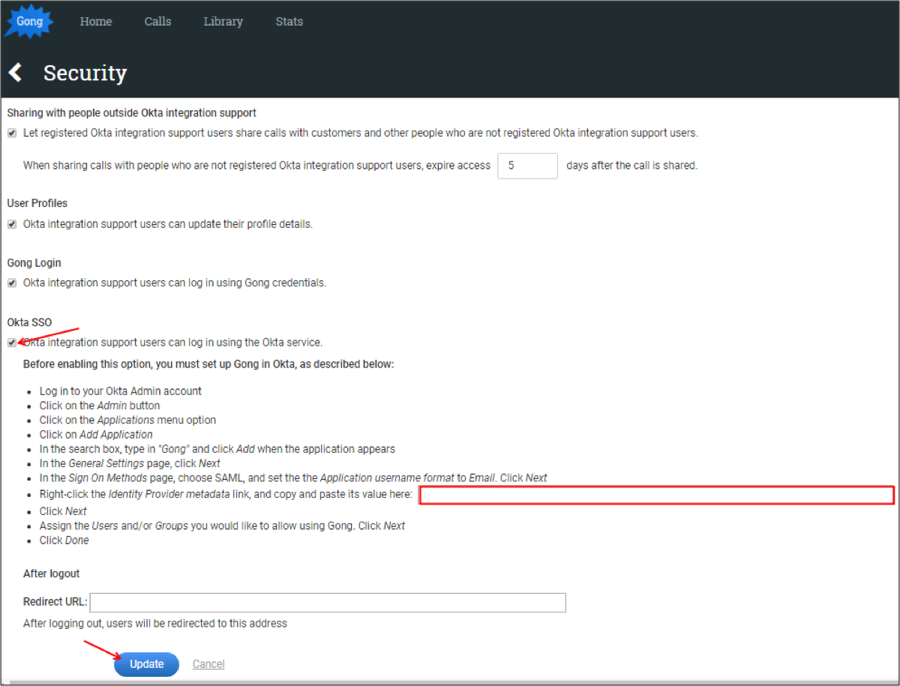
Done!
The following SAML attributes are supported:
| Name | Value |
|---|---|
| FirstName | user.firstName |
| LastName | user.lastName |
| user.userName |
Enter your Email Address, then click Log In: