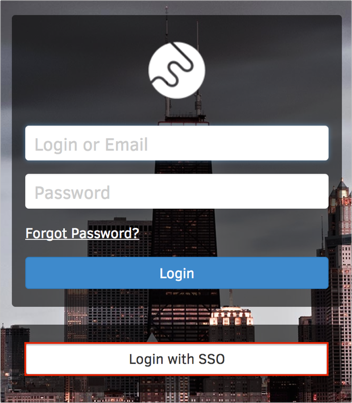The Okta/FotoWeb SAML integration currently supports the following features:
For more information on the listed features, visit the Okta Glossary.
Login to FotoWare Operations Center as an administrator.
Click FotoWeb:

On the FotoWare FotoWeb page, select the Settings tab, navigate to Services > Authentication Providers, then do the following (see screen capture at end of step for reference):
Select SAML 2.0 from the dropdown menu.
x.509 Certificate: Copy and paste the following:
Sign into the Okta Admin Dashboard to generate this variable.
SAML 2.0 endpoint URL: Copy and paste the following:
Sign into the Okta Admin Dashboard to generate this variable.
Assign new users to the following groups: Select the groups who you need to assign new provisioned users to.
Only allow login with SAML - Optional: If you select this option, users who access FotoWeb will not be given the opportunity to manually enter a username and password to authenticate but will be immediately authenticated using SAML when accessing the FotoWeb site.
Click Save.
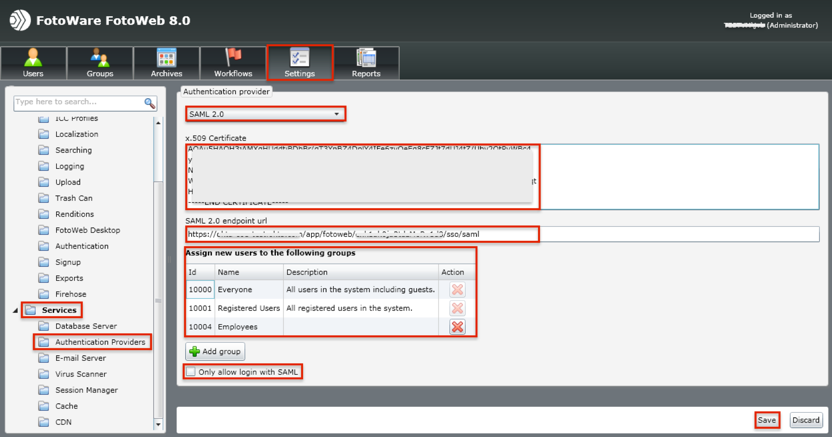
Done!
Make sure that you selected the correct value in the Base URL field under the General application tab in Okta. Using the wrong value will prevent you from authenticating via SAML to FotoWeb.
The following SAML attributes are supported:
| Name | Value |
|---|---|
| user.email | |
| givenName | user.firstName |
| sn | user.lastName |
| username | user.userName |
Open your FotoWeb site.
Click Login with SSO: