

The Okta/Five9 Agent Desktop Plus SAML integration currently supports the following features:
For more information on the listed features, visit the Okta Glossary.
Login the Five9 Virtual Contact Center (VCC).
Click the Administrator link. This opens the VCC Administrator application:
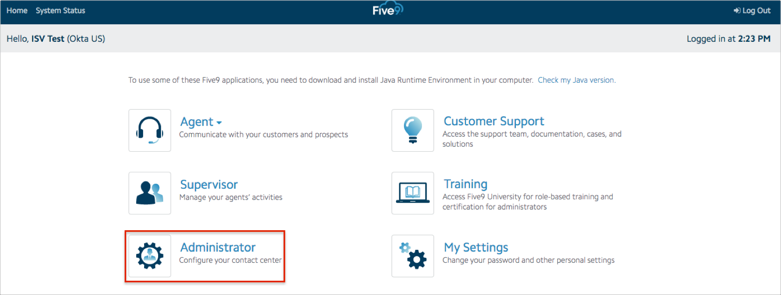
In the VCC Administrator application, navigate to Actions > Configure:
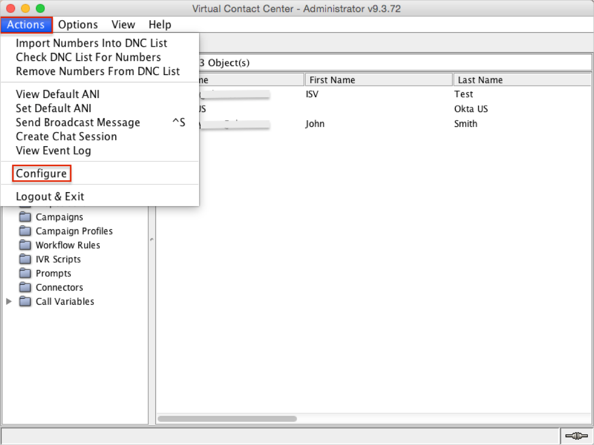
Select the Single Sign-On tab, then enter the following:
Issuer URL: Copy and paste the following:
Sign into the Okta Admin Dashboard to generate this variable.
Copy and paste the following value into both the SingleSignOnService HTTP-POST binding URL and the SingleSignOnService HTTP-Redirect binding URL fields:
Sign into the Okta Admin Dashboard to generate this variable.
Download and save the following x.509 certificate, then click Choose File to select and upload it to Five9.
Sign into the Okta Admin Dashboard to generate this variable.
Select urn:oasis:names:tc:SAML:1.1:nameid-format:emailAddress from the Default NameID Format dropdown menu.
Click Save, then click Exit.
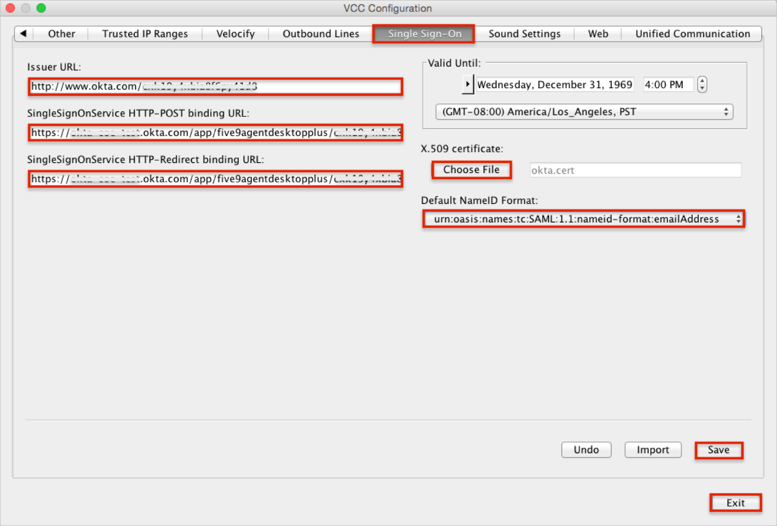
Navigate to Users and right-click on the user you want to configure SSO Federation ID.
Click View Properties of
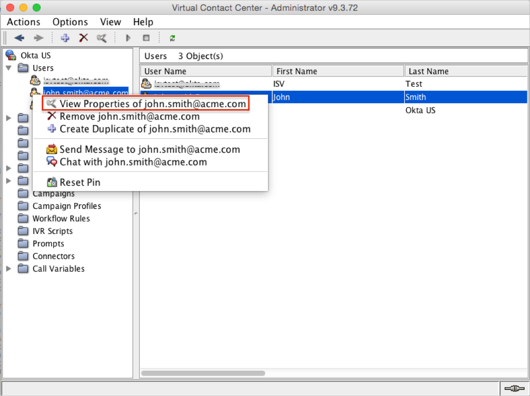
Select the General tab of the selected user's properties.
Enter a name for the agent in the Federation ID field. You ca use the agent’s Five9 user name or another name reserved for single sign-on.
Click Apply, then Save:
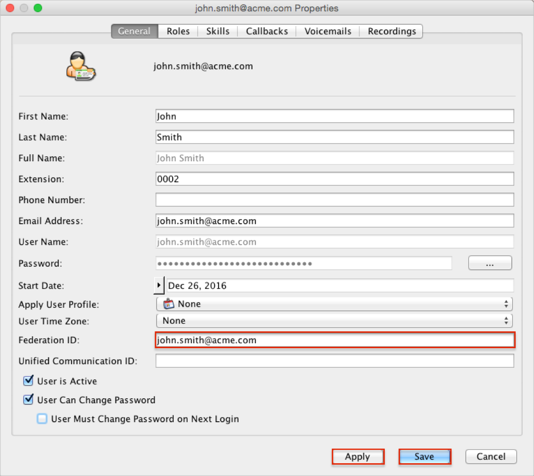
Make sure that you selected the correct value in the Datacenter field under the General application tab in Okta. Using the wrong value will prevent you from authenticating via SAML to Five9 Agent Desktop Plus.