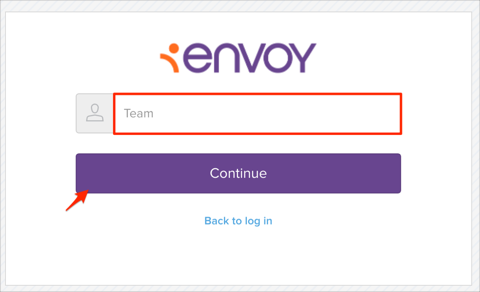The Okta/Envoy Global SAML integration currently supports the following features:
For more information on the listed features, visit the Okta Glossary.
Login to Envoy Global as an administrator.
Make a copy of your Account ID value, marked in red below:
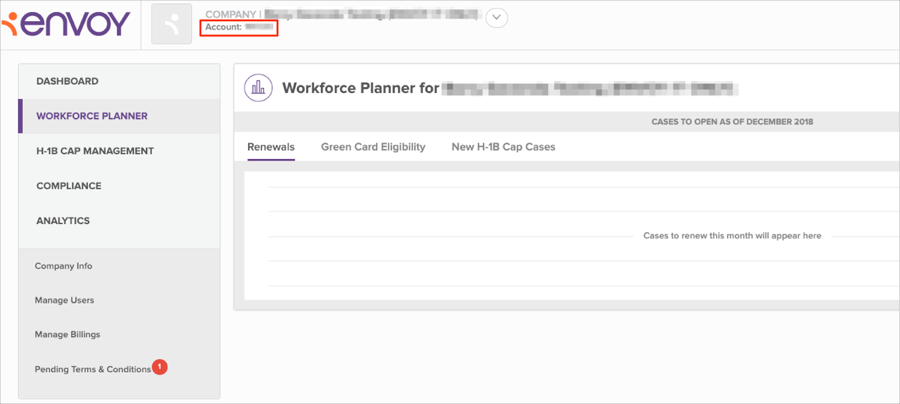
Navigate to Company Info > Security Settings, then in the Single Sign-On section, enter the following:
Single Sign-on URL: Copy and paste the following:
Sign into the Okta Admin dashboard to generate this value.
Issuer: Copy and paste the following:
Sign into the Okta Admin Dashboard to generate this variable.
X.509 Certificate: Save the following certificate as okta.cert, then locate it by clicking Upload File:
Sign into the Okta Admin Dashboard to generate this variable.
Click Save:
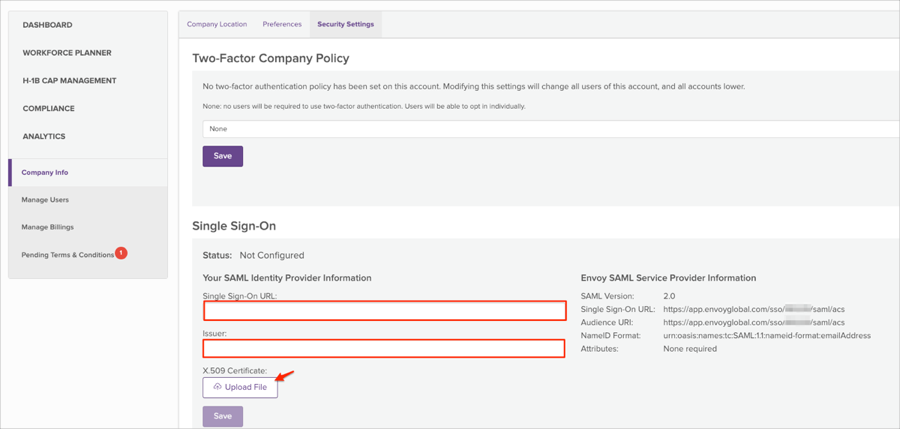
In Okta, select the Sign On tab for the Envoy Global SAML app, then click Edit.
Enter your Account ID you made a copy of in step 2 into the corresponding field.
Click Save:
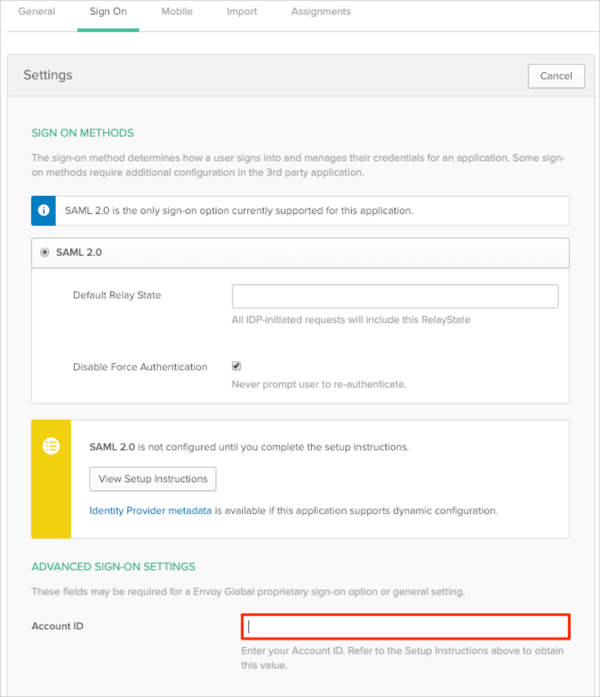
Done!
Go to https://app.envoyglobal.com/app/login URL.
Click Log in via SSO:

Enter your Account ID, then click Continue: