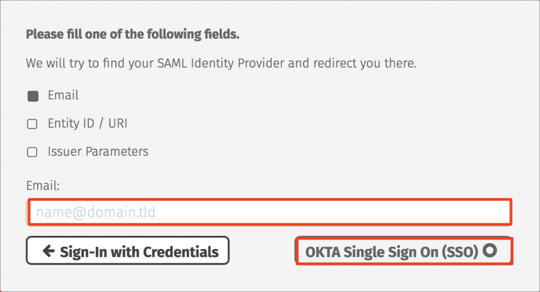The Okta/Encoding.com SAML integration currently supports the following features:
For more information on the listed features, visit the Okta Glossary.
Sign in to your Encoding.com account.
Click MY ACCOUNT:

Click Okta SAML integration, + (plus):
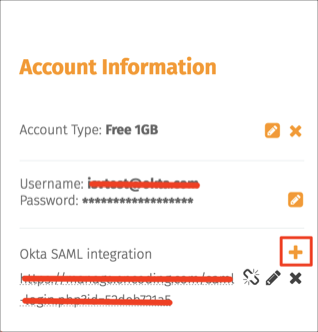
Enter the following:
Issuer Parameters: Check this box.
Issuer: Copy and paste the following:
Sign into the Okta Admin Dashboard to generate this variable.
SSO URL: Copy and paste the following:
Sign into the Okta Admin Dashboard to generate this variable.
Certificate: Copy and paste the following:
Sign into the Okta Admin Dashboard to generate this variable.
Click Save:
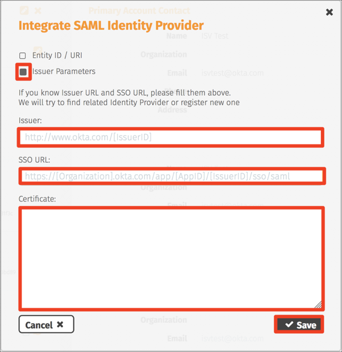
On the same page, click the Edit icon and make a copy of the following value; this is your Audience URI:
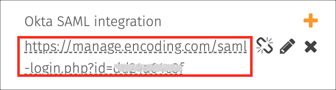
In Okta, select the Sign On tab for the Encoding.com SAML app, then click Edit.
Enter the Audience URI value you copied in step 5 into the corresponding field.
Click Save:
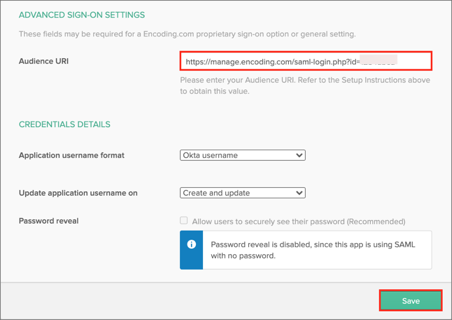
Done!
The following SAML attributes are supported:
| Name | Value |
|---|---|
| user.userName | |
| firstName | user.firstName |
| lastName | user.lastName |
Enter your email address, then click OKTA Single Sign On (SSO):
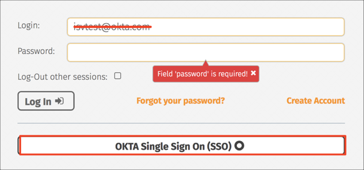
Enter your email address, then click OKTA Single Sign On (SSO):