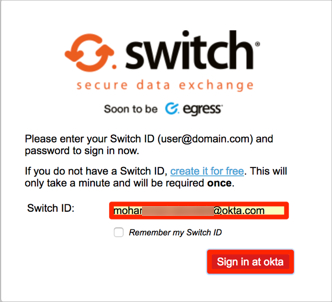Enabling SAML affects all users who use this application, which means that users will not be able to sign in using their username and password through the regular log in page. They will only be able to access the app through the Okta service.
Backup URL
If you need to login using your username and password, you can go to the following URL: https://switch.egress.com/ui/signin.aspx.
The Okta/Egress SAML integration currently supports the following features:
For more information on the listed features, visit the Okta Glossary.
Contact support@egress.com to enable the SSO Configuration settings for your Egress account.
Login to your Egress business account using your admin credentials.
On the left sidebar, click SSO Configuration:
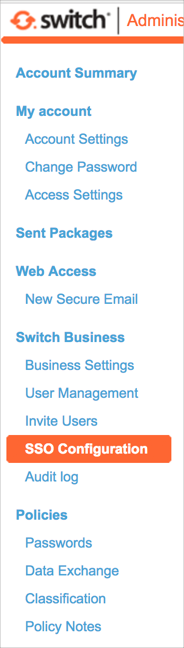
On the SSO configuration page, select Use single sign on.:
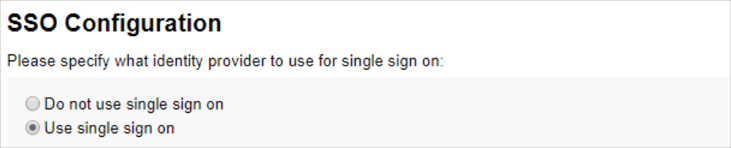
Enter the following:
Provider Description: Enter Okta.
Provider Metadata Url: Copy and paste the following:
Sign into the Okta Admin dashboard to generate this value.
Sign in Url: Copy and paste the following:
Sign into the Okta Admin Dashboard to generate this variable.
Sign out Url: Copy and paste the following:
Sign into the Okta Admin Dashboard to generate this variable.
SHA-256 thumbprints: Copy and paste the following:
Sign into the Okta Admin Dashboard to generate this variable.
Check Use SAML-P protocol.
Click Save.
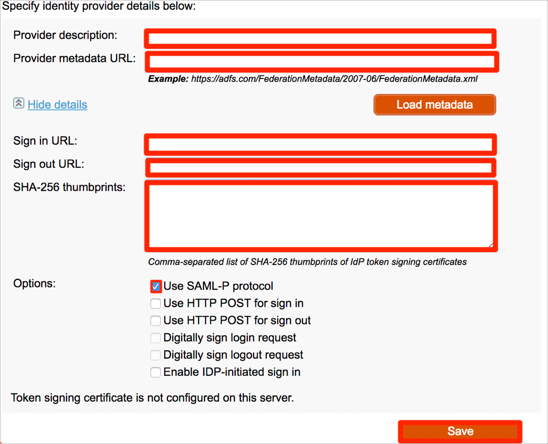
Done!
The following SAML attributes are supported:
| Name | Value |
|---|---|
| http://schemas.xmlsoap.org/ws/2005/05/identity/claims/givenname | user.firstName |
| http://schemas.xmlsoap.org/ws/2005/05/identity/claims/surname | user.lastName |
| http://schemas.xmlsoap.org/ws/2005/05/identity/claims/emailaddress | user.email |
Go to https://switch.egress.com/ui.
Enter your email address. The password field should be disabled.
Click Sign in at okta: