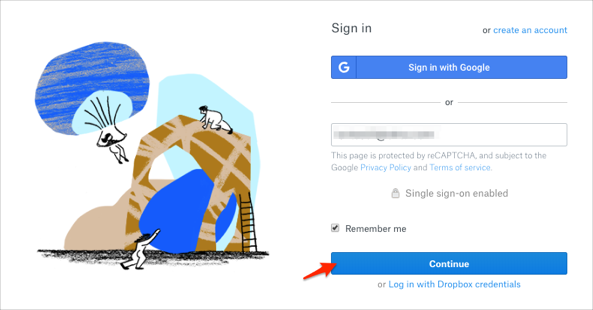The Okta/Dropbox SAML integration currently supports the following features:
For more information on the listed features, visit the Okta Glossary.
Login to your Dropbox account as an administrator.
Select Admin console:
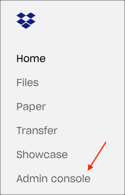
Navigate to Settings > Authentication > Single sign-on:
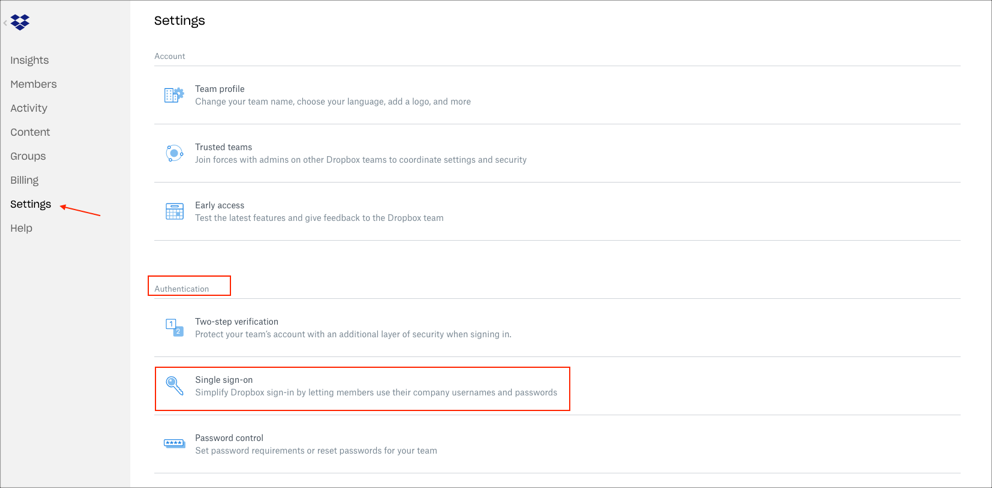
Enter the following information:
Single sign-on: Select the appropriate option from the Single sign-on dropdown menu.
Identity provider sign-in URL: Click the Add sign-in URL link, then copy and paste the following:
Sign in to the Okta Admin app to have this variable generated for you.
X.509 certificate: Download, then upload the following:
Sign into the Okta Admin Dashboard to generate this variable.Click Save.
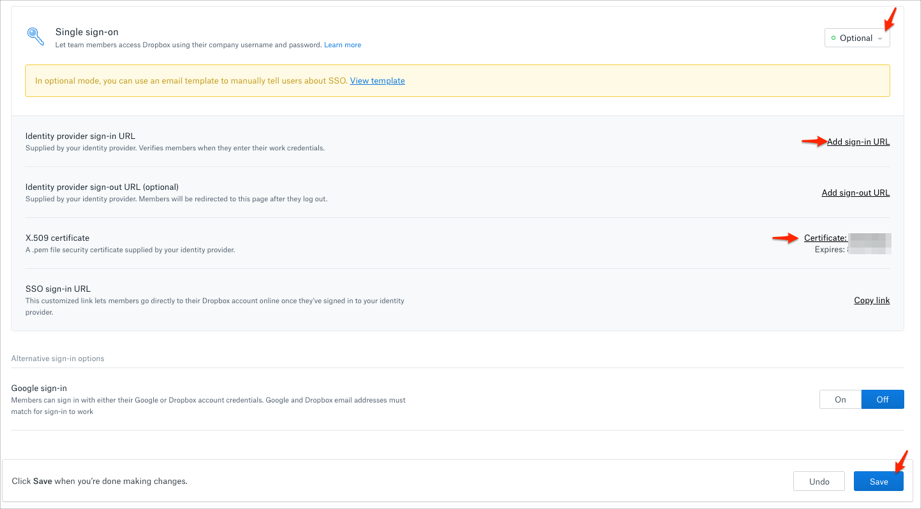
Enter your Email:
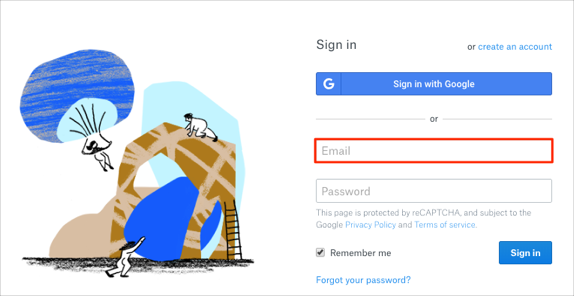
Click Continue: