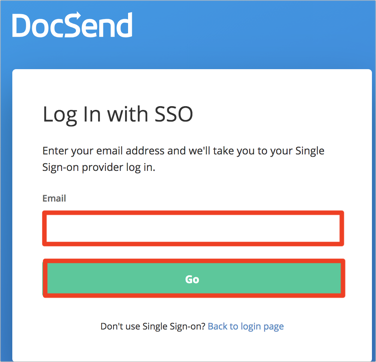The Okta/Docsend SAML integration currently supports the following features:
For more information on the listed features, visit the Okta Glossary.
Contact the DocSend Support team (support@docsend.com) and request that they enable SAML 2.0 for your account.
Include the following information with your request:
The email of one user of the company that has already been configured.
The IDP being used. In this case, OKTA.
Identity Provider SSO URL: Copy and paste the following:
Sign into the Okta Admin Dashboard to generate this variable.
X.509 Certificate:
Sign into the Okta Admin Dashboard to generate this variable.
The DocSend Support team will process your request and will provide you with your CompanyID value.
In Okta, select the Sign On tab for the DocSend app, then click Edit.
Enter your Company ID provided in step 3 into the corresponding field.
Click Save:
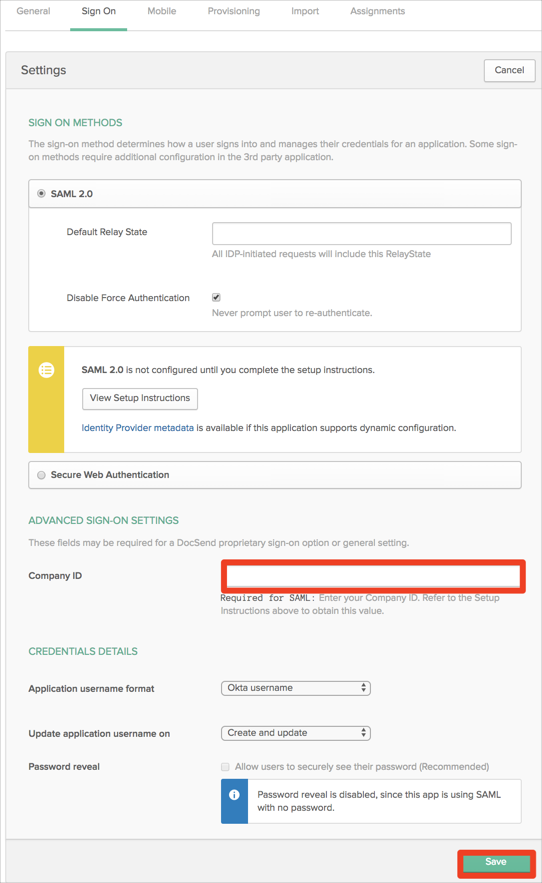
The following SAML attributes are supported:
| Name | Value |
|---|---|
| firstName | user.firstName |
| lastName | user.lastName |
| user.email | |
| profile_picture | user.profileUrl |
| company | user.organization |
| title | user.title |
| phone | user.mobilePhone |
Go to: https://docsend.com/login/sso.
Enter your Email.
Click Go: