

The Okta/DealerSocket SAML integration currently supports the following features:
For more information on the listed features, visit the Okta Glossary.
Provide the following information:
Metadata URL:
Sign into the Okta Admin dashboard to generate this value.
Issuer:
Sign into the Okta Admin Dashboard to generate this variable.
The DealerSocket Support team will process your request and provide you with the Single Sign-On URL value.
In Okta, select the Sign On tab for the DealerSocket app, then click Edit.
Scroll down to the ADVANCED SIGN-ON SETTINGS section.
Enter the Company ID value into the corresponding field.
Your Company ID is part of the Single Sign-On URL value provided to you by DealerSocket.
For example: If your Single Sign-On URL value provided by DealerSocket is:
https://sso.dealersocket.com/saml/acme/Acs.
Then, your Company ID is acme.
Click Save.
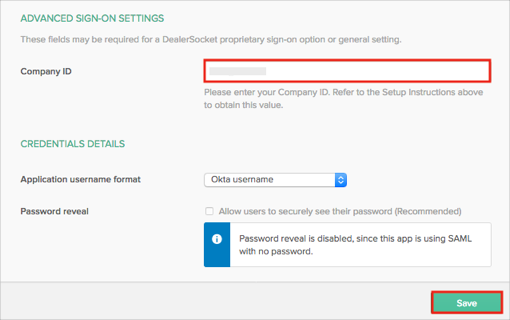
Done!
The following SAML attributes are supported:
| Name | Value |
|---|---|
| user.email |