

Note: This is a legacy app. Please use Dashlane instead.
The Okta/Dashlane Business SAML integration currently supports the following features:
Login to your Dashlane Business account as an administrator.
Navigate to the Admin Console:
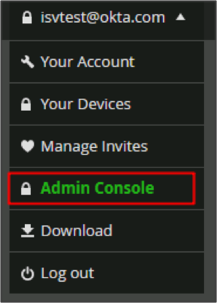
Navigate to Settings > SAML Authentication, then enter the following (see screen shot at end of step for reference):
IdP Entity ID: Copy and paste the following:
Sign into the Okta Admin Dashboard to generate this variable.
Public Certificate: Copy and paste the following (PEM text format):
Sign into the Okta Admin Dashboard to generate this variable.
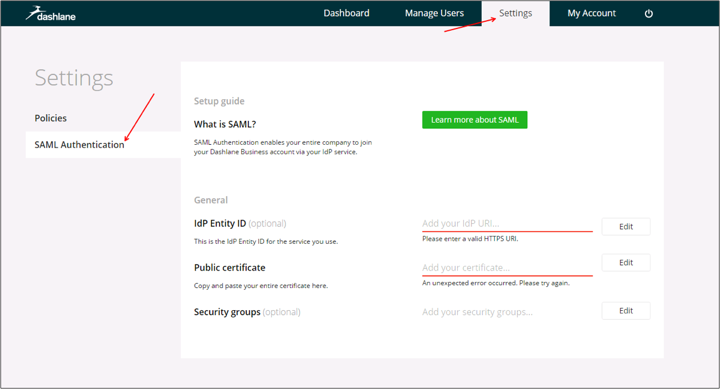
OPTIONAL: To send groups as a part of SAML assertion:
In Okta, select the Sign On tab for the Dashlane Business app, then click Edit.
Select the appropriate group filter from the dropdown menu, then type the preferred value into the field.
Click Save.
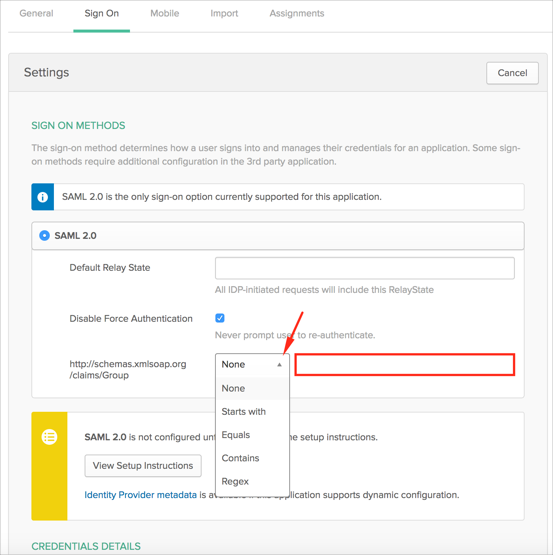
Done!
The following SAML attributes are supported:
| Name | Value |
|---|---|
| http://schemas.xmlsoap.org/claims/Group | This is configured in the app UI; see Groups attribute instructions (step 4) above. |