

The Okta/CrossKnowledge Learning Suite SAML integration currently supports the following features:
For more information on the listed features, visit the Okta Glossary.
Contact the CrossKnowledge Learning Suite Support team (support@crossknowledge.com and request that they enable SAML 2.0 for your account.
Include the following IDP Metadata URL with your request:
Sign into the Okta Admin dashboard to generate this value.
The CrossKnowledge Learning Suite Support team will process your request and provide you with a SubDomain value and a Driver Number. After receiving a confirmation email, you can start assigning people to the application.
In Okta, select the Sign On tab for the CrossKnowledge Learning Suite SAML app then click Edit.
Default Relay State: Enter https://[subdomain].crossknowledge.com/sso/driver/[driverNumber]
Enter the SubDomain from step 3 in the corresponding field.
Enter the Driver Number from step 3 in the corresponding field.
Click Save:
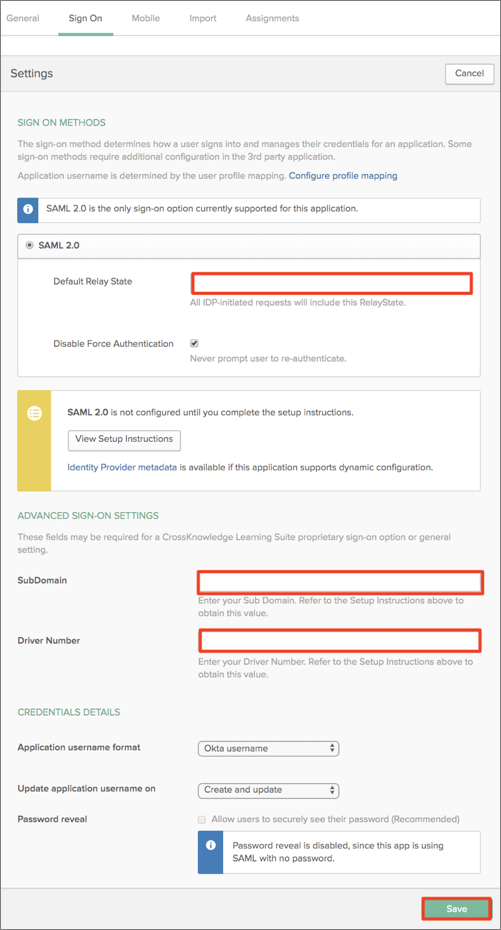
Currently, the following attributes are being used with SAML integration. However, customers can add custom attributes to this integration.
| Name | Value |
|---|---|
| GivenName | user.firstName |
| Surname | user.lastName |
| user.userName |
Go to: https://[SubDomain].crossknowledge.com
Click Login with your corporate Account:
![Go to https://[SubDomain].crossknowledge.com, click Login with your corporate Account](images/apps/cross_new1.png)