

The Okta/ContractSafe SAML integration currently supports the following features:
For more information on the listed features, visit the Okta Glossary.
Login to your ContractSafe account as an administrator.
Click Settings:
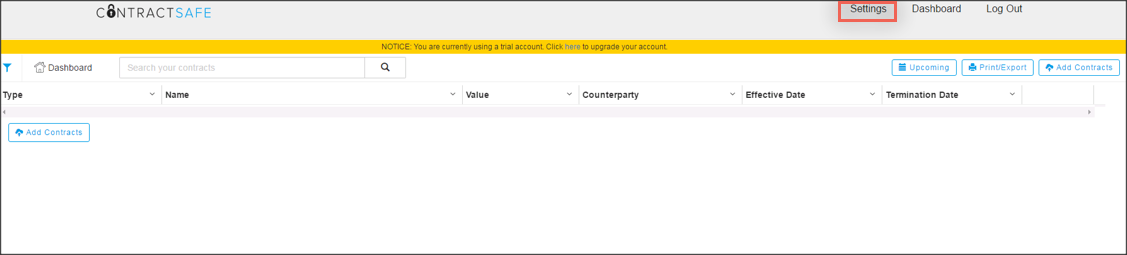
Select Single Sign On:
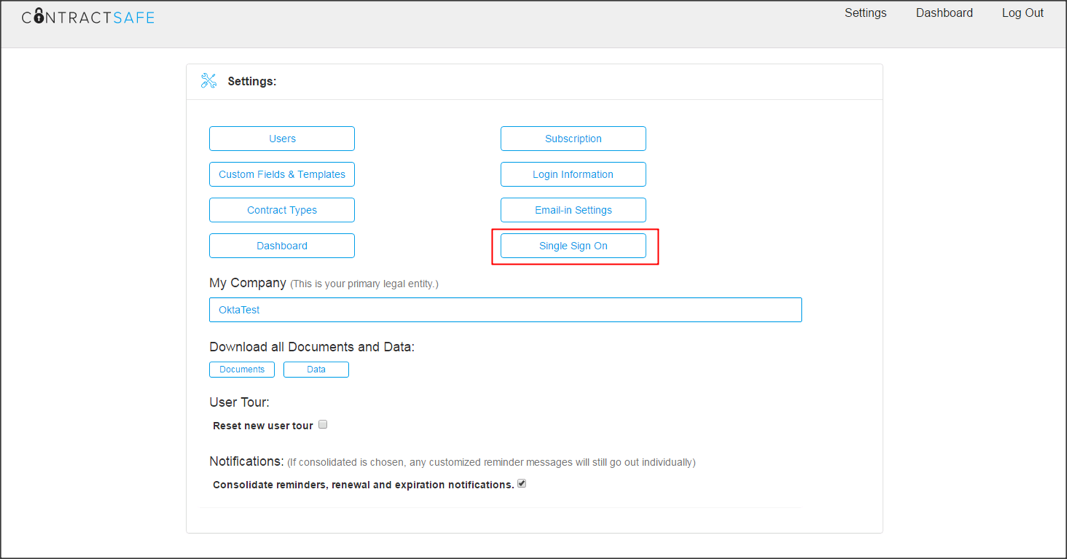
Click Generate:
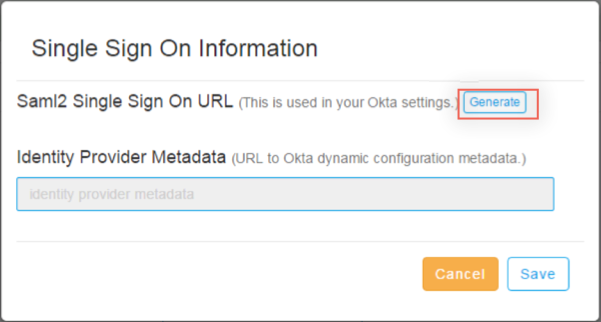
Make a copy of the generated Saml2 Single Sign On URL value, then enter the following (see screen shot at end of step for reference):
Identity Provider Metadata: Copy and paste the following:
Sign into the Okta Admin dashboard to generate this value.
Click Save.

In Okta, select the Sign On tab for the ContractSafe SAML app, then click Edit:
Scroll down to the ADVANCED SIGN-ON SETTINGS section.
Enter the Saml2 Single Sign On URL value you copied in step 5 into the Single Sign On URL field.
Click Save.
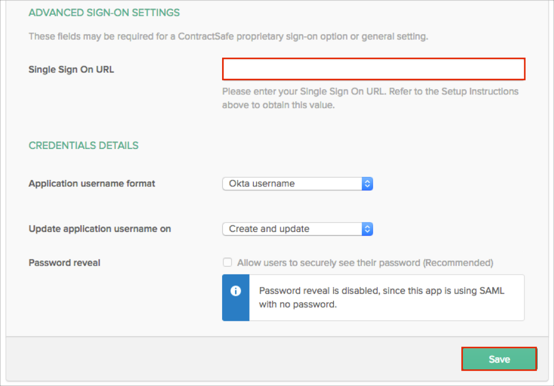
Done!
The following SAML attributes are supported:
| Name | Value |
|---|---|
| user.email |