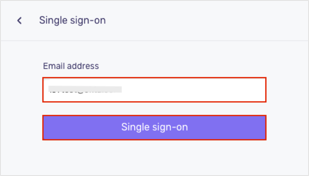The Okta/Cmd SAML integration currently supports the following features:
For more information on the listed features, visit the Okta Glossary.
Log in to your Cmd instance as an administrator.
Navigate to Profile > Project & app settings > Security.
Scroll down to the SAML section, then enter the following:
Check the Enable SAML box.
Entity ID: Enter cmd.
Identity provider single sign-on URL: Copy and paste the following:
Sign into the Okta Admin Dashboard to generate this variable.
Identity provider issuer: Copy and paste the following:
Sign into the Okta Admin Dashboard to generate this variable.
X.509 certificate:: Copy and paste the following (PEM format):
Sign into the Okta Admin Dashboard to generate this variable.
Make a note of the Service provider single sign-on URL.
Click Save:
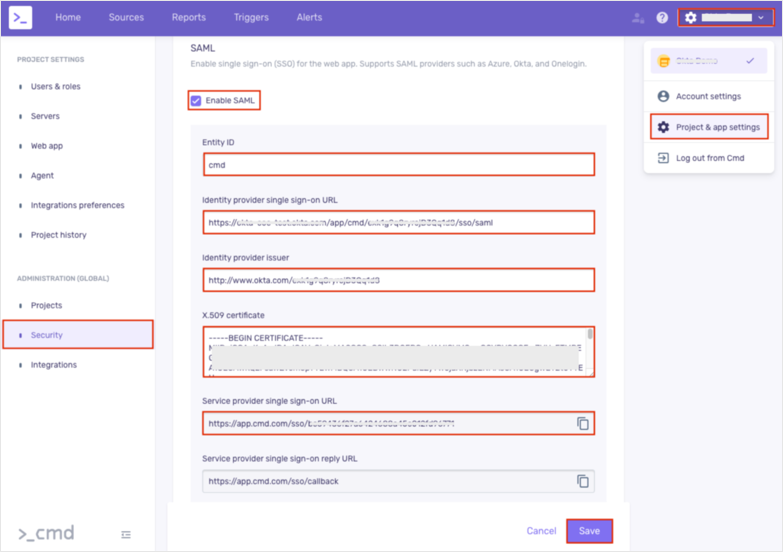
OPTION A
Open the Service provider single sign-on URL from step 3.
OPTION B
Go to: https://app.cmd.com/login
Click Single sign-on:
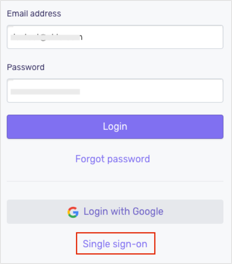
Enter your email address, then click Single sign-on: