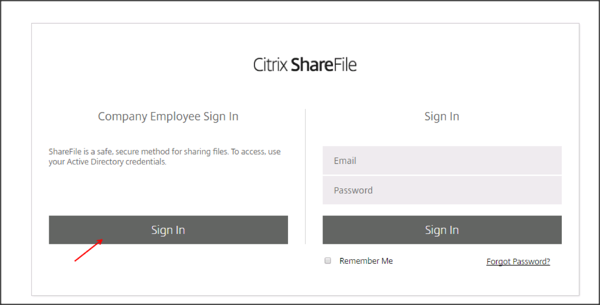Sign in to ShareFile as an administrator.
Navigate to Settings > Admin Settings > Security > Login & Security Policy:
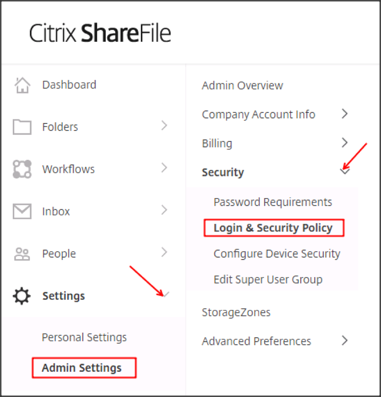
Scroll down to the Single sign-on / SAML 2.0 Configuration section, and enter the following (see screenshot at end of step for reference):
ShareFile Issuer / Entity ID: Enter your ShareFile Issuer:
For example: https://[your-sharefile-subdomain].sharefile.com
Your IDP Issuer / Entity ID: Copy and paste the following:
Sign into the Okta Admin Dashboard to generate this variable.
X.509 Certificate: Click Change, then copy and paste the following certificate:
Sign into the Okta Admin Dashboard to generate this variable.
Login URL: Copy and paste the following:
Sign in to the Okta Admin app to have this variable generated for you.
Click Save:
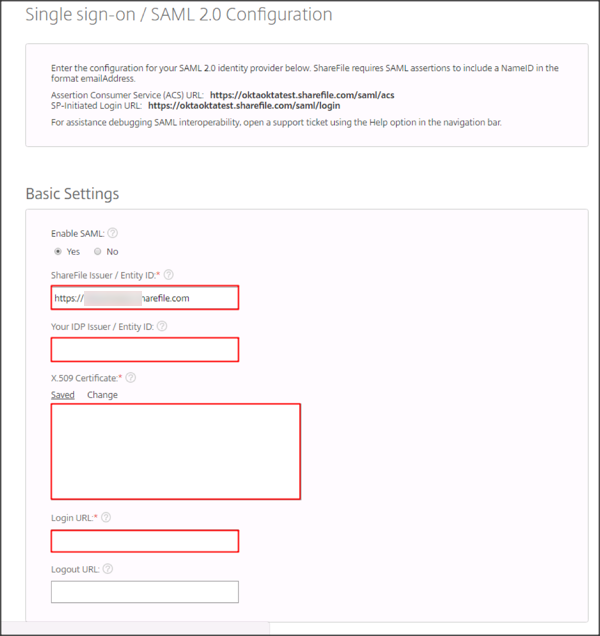
In Okta, select the General tab for the ShareFile app, then click Edit.
Base URL: Enter your base URL.
For example: https://[your-sharefile-subdomain].sharefile.com
Click Save.
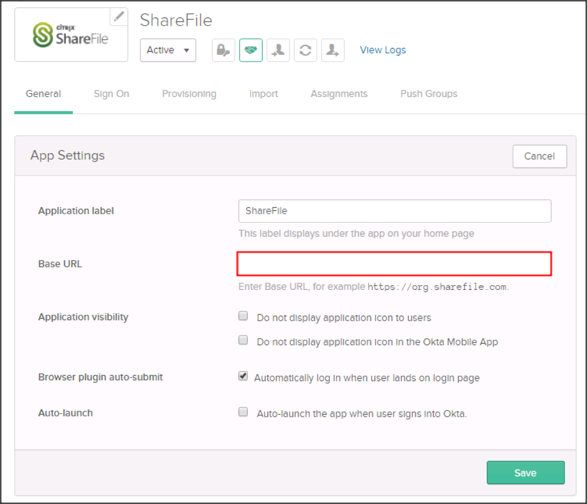
Done!
Notes:
IDP-initiated flows and SP-initiated flow are supported.
Just In Time (JIT) provisioning is not supported.
Go to: https://[your-sharefile-subdomain].sharefile.com
Click Sign In: