

The Okta/Curricula SAML integration currently supports the following features:
For more information on the listed features, visit the Okta Glossary.
Log in to your Curricula account.
Select the Groups tab, then select Staff > Settings:

On the Settings page, click Access, then enter the following:
Authentication Type: Select SAML Sign-On.
Service Provided Single Sign in URL: Make a copy of your Customer ID.
For example: If this URL is https://mycurricula.com/auth/saml/acme, copy acme.
Identity Provider Single Sign on URL: Copy and paste the following:
Sign into the Okta Admin Dashboard to generate this variable.
New Identity Provider X.509 Certificate: Copy and paste the following:
Sign into the Okta Admin Dashboard to generate this variable.
Click Update:
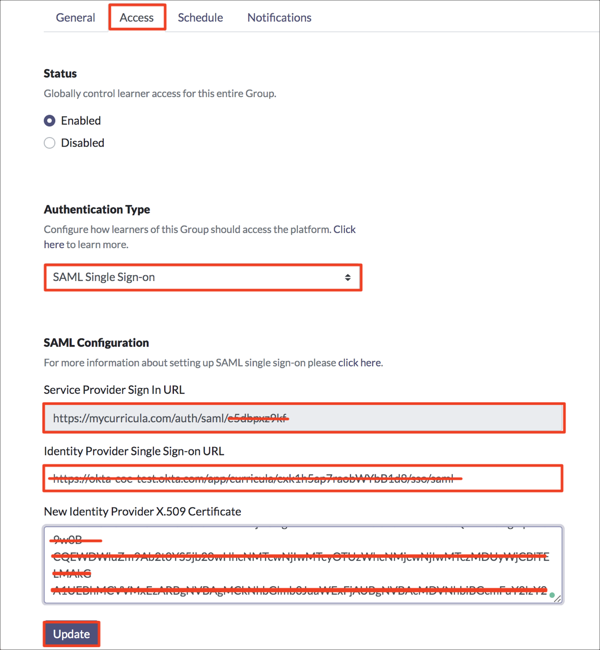
In Okta, select the Sign On tab for the Curricula app, then click Edit.
Upload the Encryption Certificate: Send an email to Curricula Support team support@mycurricula.com and ask them to provide you with the Encryption Certificate.
Customer ID: Enter the value you made a copy of in step 3 into the corresponding field.
Click Save:
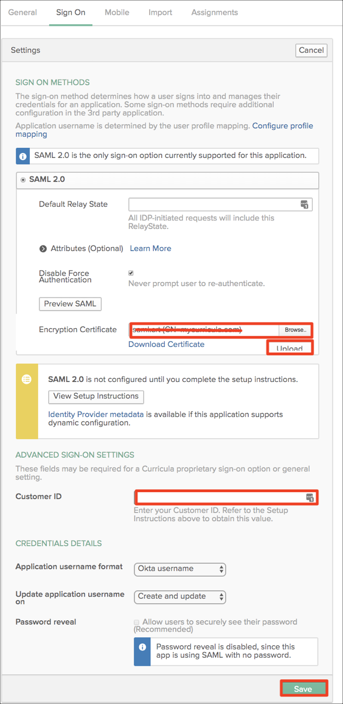
Done!
Go to: https://mycurricula.com/auth/saml/[customerID]