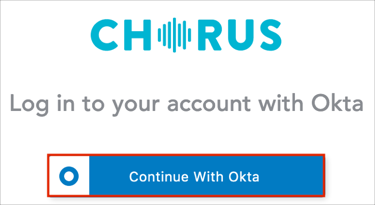The Okta/Chorus.ai SAML integration currently supports the following features:
For more information on the listed features, visit the Okta Glossary.
Contact the Chorus.ai Support team at support@chorus.ai and request that they enable SAML 2.0 for your account.
Include the following information with your request:
Identity Provider Metadata URL: Copy and paste the following:
Sign into the Okta Admin dashboard to generate this value.
Identity Provider Issuer: Copy and paste the following:
Sign into the Okta Admin Dashboard to generate this variable.
X.509 Certificate: Download and save, then attach the following:
Sign into the Okta Admin Dashboard to generate this variable.
In Okta, select the Sign On tab for the Chorus.ai SAML app, then click Edit:
Default Relay State: Enter the following:
cmVkaXJlY3Q9JTJGaG9tZSUzRg==
Click Save:
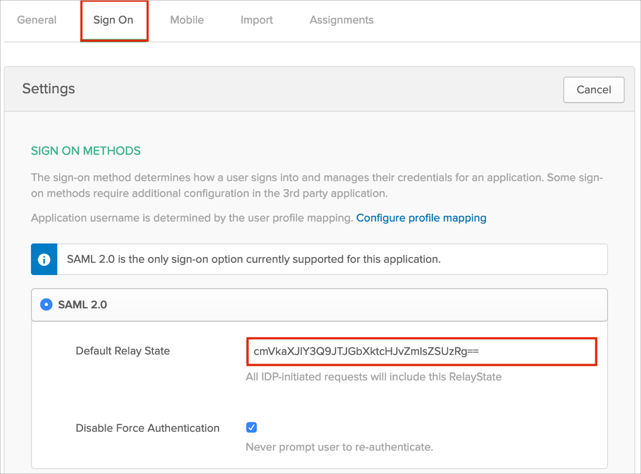
The Chorus.ai Support team will process your request. After receiving a confirmation email, you can start assigning people to the application.
Done!
The following SAML attributes are supported:
| Name | Value |
|---|---|
| user.userName | |
| FirstName | user.firstName |
| LastName | user.lastName |
Enter your email address.
Click Log In:
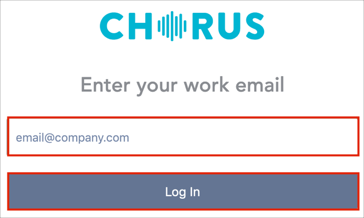
Click Continue with Okta: