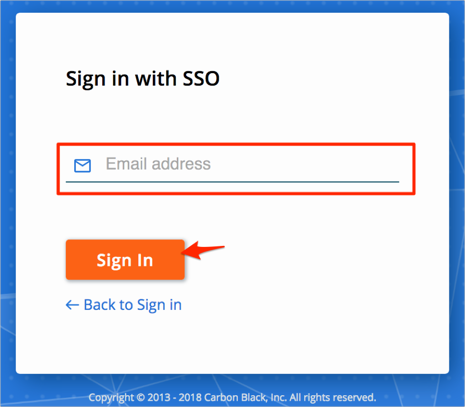Enabling SAML will affect all users who use this application, which means that users will not be able to sign-in through their regular log-in page. They will only be able to access the app through the Okta service.
Carbon Black - PSC does not provide backup log-in URL where users can sign-in using their normal username and password. You can contact Carbon Black Support at https://community.carbonblack.com/community/resources/support to turn off SAML, if necessary.
The Okta/Carbon Black - PSC SAML integration currently supports the following features:
For more information on the listed features, visit the Okta Glossary.
Login to your Carbon Black - PSC account.
Navigate to Settings > Users. By default, SAML is disabled. Click Enabled:
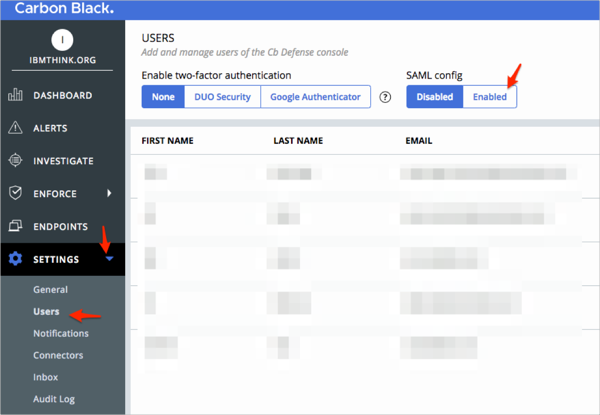
Enter the following:
Single sign-on URL (HTTP-redirect binding): Copy and paste the following:
Sign into the Okta Admin Dashboard to generate this variable.X509 certificate: Copy and paste the following:
Sign into the Okta Admin Dashboard to generate this variable.
Click Save:
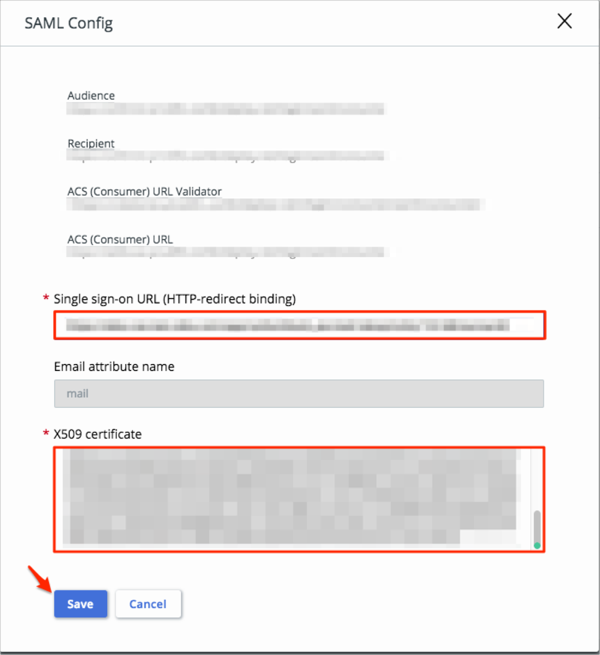
Done!
Make sure that you entered the correct value in the Subdomain field under the Generaltab in Okta. Using the wrong value will prevent you from authenticating via SAML to Carbon Black - PSC.
The following SAML attributes are supported:
| Name | Value |
|---|---|
| user.userName |
Go to https://[your-subdomain].conferdeploy.net
Click Sign in via SSO:
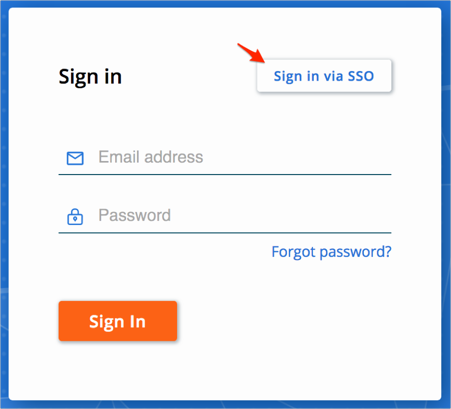
Enter your Email address, then click Sign In: