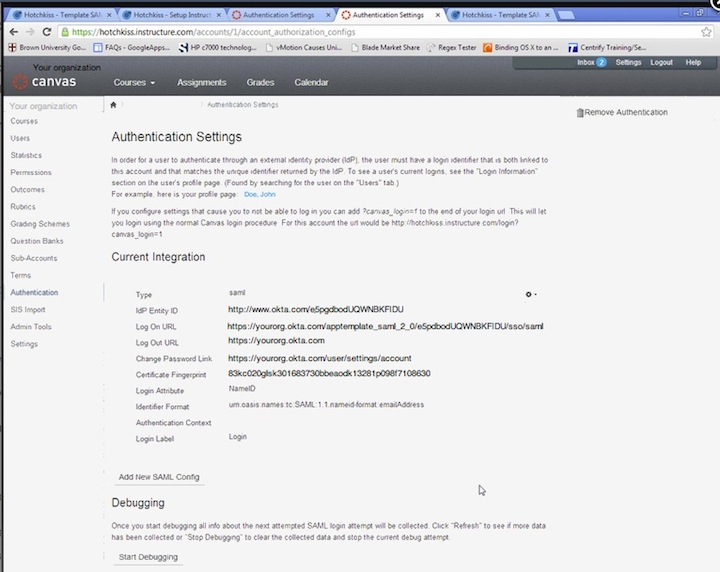How to Configure SAML 2.0 for Canvas LMS
This setup might fail without parameter values that are customized for your organization. Please use the Okta Administrator Dashboard to add an application and view the values that are specific for your organization.
Contents
Supported Features
The Okta/Canvas LMS SAML integration currently supports the following features:
- IdP-initiated SSO
- SP-initiated SSO
Configuration Steps
-
Sign in to your Canvas LMS Admin Console, and click on your organization name in the upper left.
-
Select Authentication Settings.
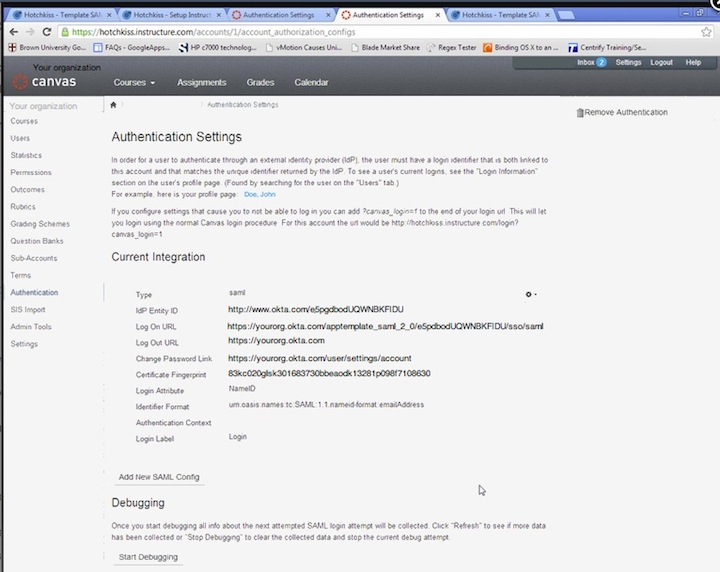
-
Copy and paste the following into the IdP Entity ID field: Sign into the Okta Admin dashboard to generate this value.
- Copy and paste the following in the Log On URL field: Sign into the Okta Admin dashboard to generate this value.
- Copy and paste the following in the Log Out URL field:Sign into the Okta Admin dashboard to generate this value.
- Copy and paste the following in the Change Password Link field. Make sure you replace yourorg value with your Okta subdomain: https://yourorg.okta.com/user/settings/account
-
Copy and paste the following in the Certificate Fingerprint field (select the supported fingerprint value):
- SHA1:Sign into the Okta Admin Dashboard to generate this variable.
- SHA2:Sign into the Okta Admin Dashboard to generate this variable.
-
Copy and paste the following in the Login Attribute field:NameID
- Copy and paste the following in the Identifier Format field:urn:oasis:names:tc:SAML:1.1:nameid-format:unspecified
- Save the settings.
- Done!
Notes
The following SAML attributes are supported:
| Name |
Value |
| email |
user.userName |