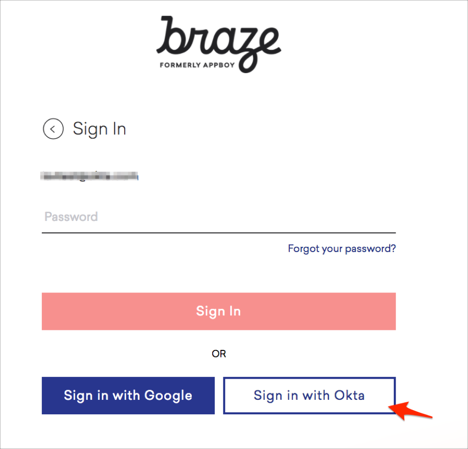The Okta/Braze SAML integration currently supports the following features:
For more information on the listed features, visit the Okta Glossary.
Login to your Braze account.
Click on your icon, then select Company Settings from the dropdown menu. Next, select the Security Settings tab, and toggle Okta Single Sign-On (SSO) button to active:
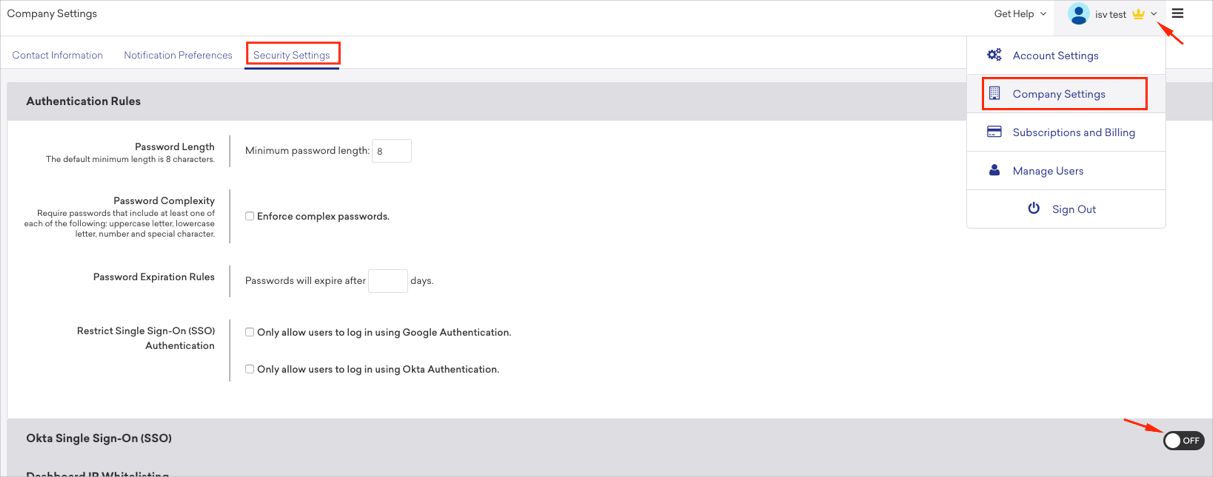
Enter the following:
Target URL: Copy and paste the following:
Sign into the Okta Admin Dashboard to generate this variable.
Certificate: Copy and paste the following:
Sign into the Okta Admin Dashboard to generate this variable.
Click Save Changes.
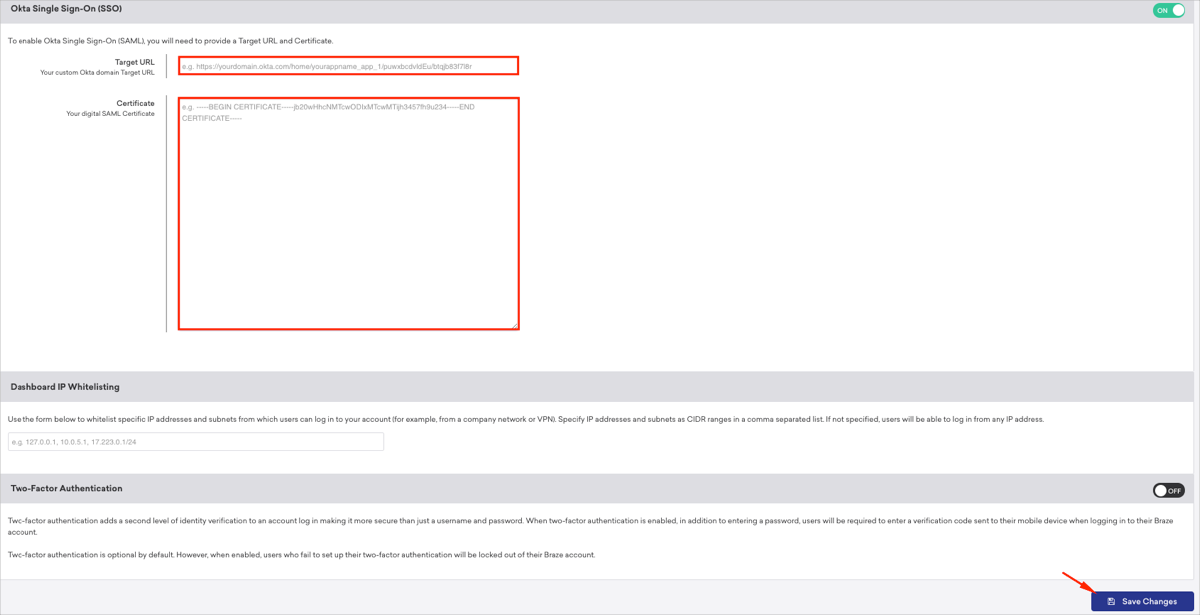
To enable IdP-initiated flow, you need to create an API Key with sso.saml.login permission enabled.
Note: If this API Key already exists, go to step 6.
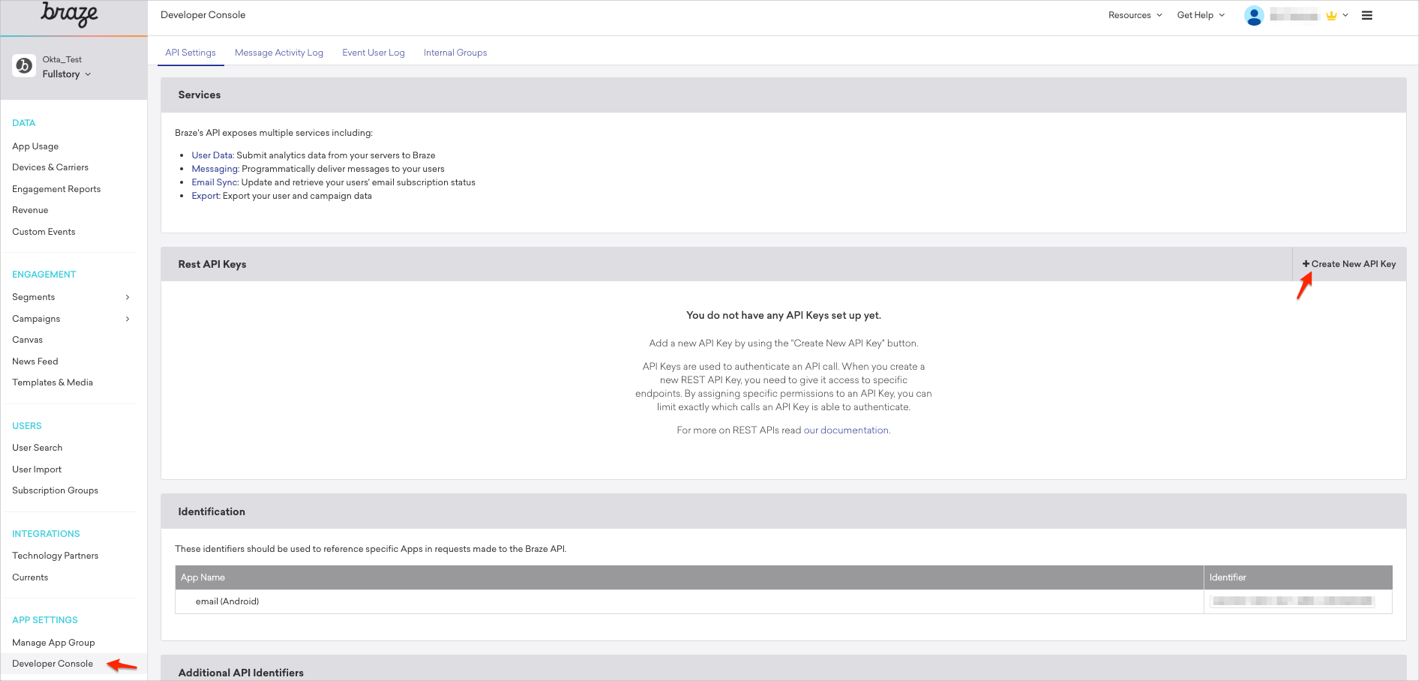
Follow the steps below:
API Key Name: Enter a preferred name.
Scroll down to the SSO section and check the sso.saml.login option.
Click Save API Key:

Make a copy of the API Key with sso.saml.login permission enabled.
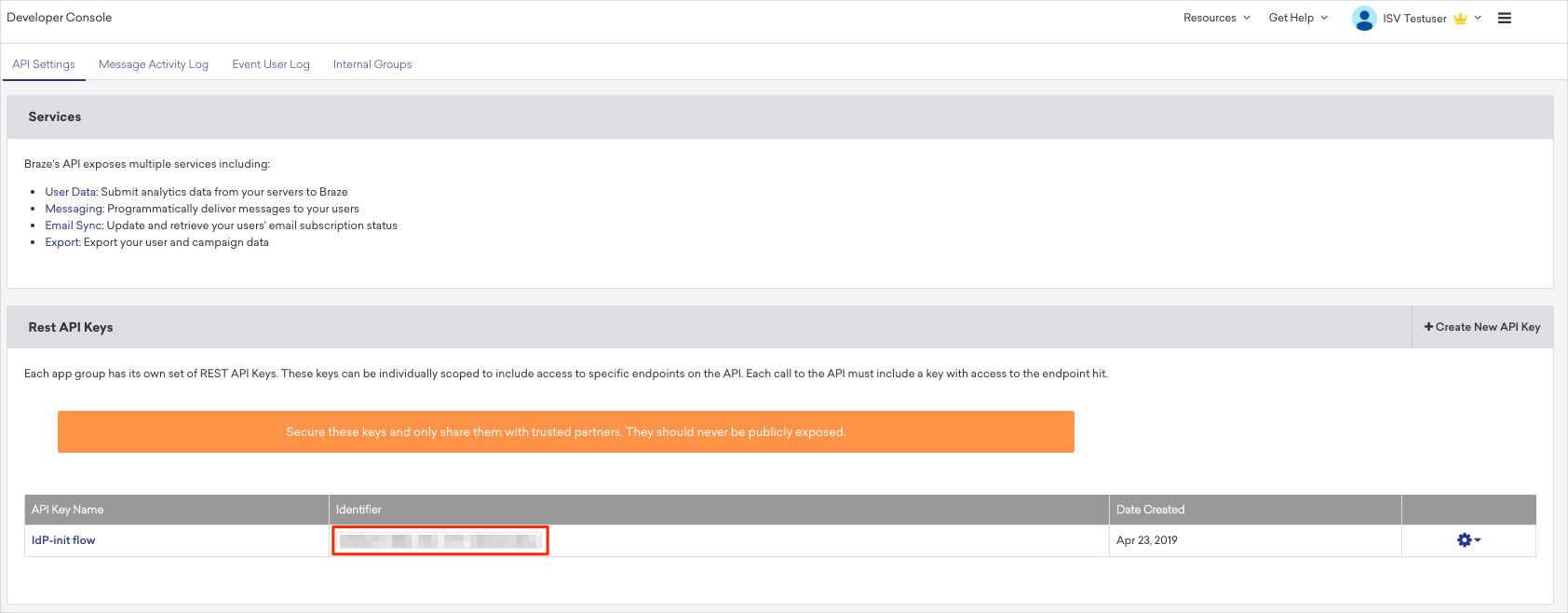
In Okta, select the Sign On tab for the Braze SAML app, then click Edit:
Default Relay State: Enter the API Key value you made a copy of in step 6.
Click Save:
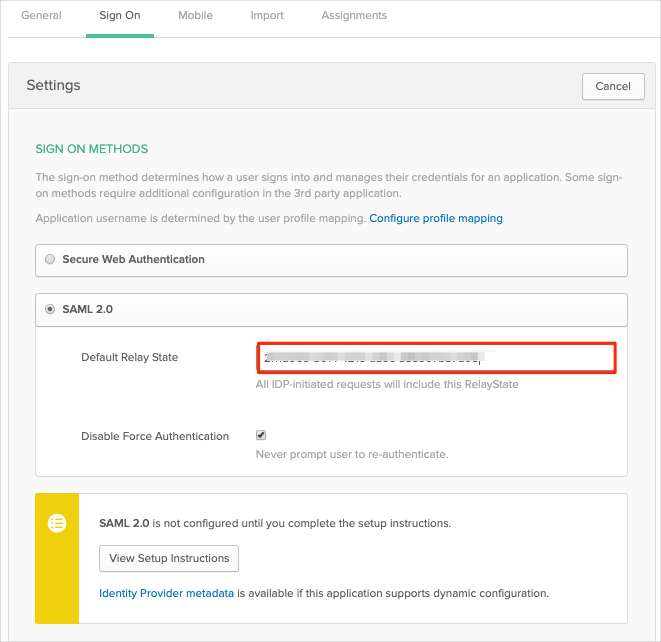
Done!
Make sure that you entered the correct value in the Domain field under the General tab in Okta. Using the wrong value will prevent you from authenticating via SAML to Braze.
The following SAML attributes are supported:
| Name | Value |
|---|---|
| first_name | user.firstName |
| last_name | user.lastName |
| user.userName | |
| login | user.login |
Enter your email and click Continue:
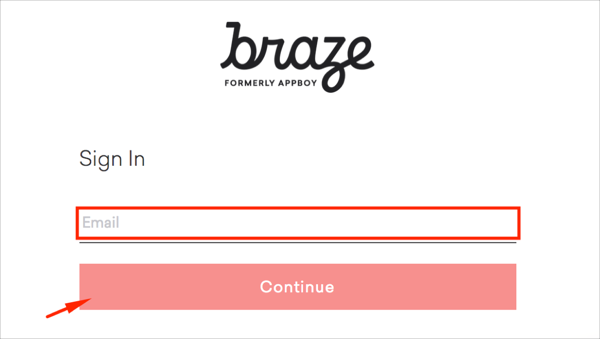
Click Sign in with Okta: