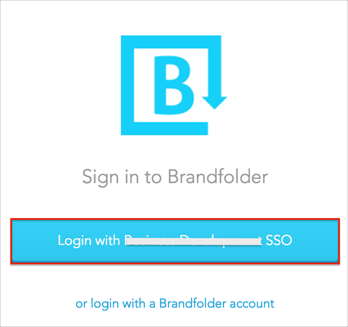The Okta/Brandfolder SAML integration currently supports the following features:
For more information on the listed features, visit the Okta Glossary.
Contact the Brandfolder Customer Experience team and request that they enable SAML 2.0 for your account.
Include the following Metadata URL with your request: Copy and paste the following:
Sign into the Okta Admin dashboard to generate this value.
The Brandfolder Customer Experience team will process your request and will provide you with an ACS URL value in the following format:
https://brandfolder.com/organizations/[slug]/saml
For example: https://brandfolder.com/organizations/acme/saml
In Okta, select the Sign On tab for the Brandfolder app, then click Edit.
[OPTIONAL GROUPS]: Select your preferred group filter from the teams dropdown list (the Regex> rule with the value ".*" in order to send *all* Okta groups as part of the teams group attribute we used in our example) for the attribute.
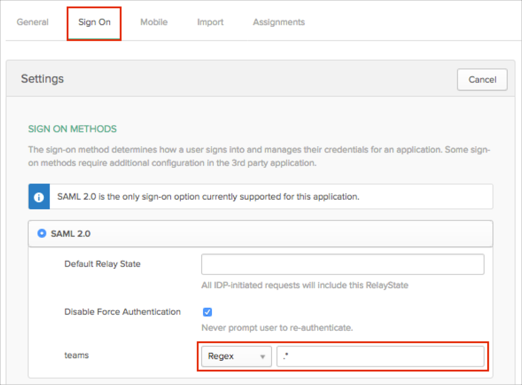
Scroll down to the ADVANCED SIGN-ON SETTINGS section.
Enter the Slug (step 3) value into the corresponding field.
Click Save.
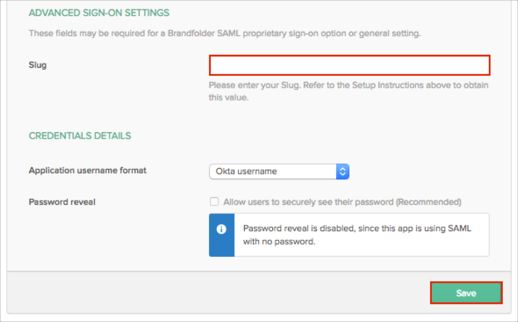
Done!
The following SAML attributes are supported:
| Name | Value |
|---|---|
| firstname | user.firstName |
| surname | user.lastName |
| teams | This is configured in the app UI; see GROUPS instructions above. |
Open the following URL: https://brandfolder.com/organizations/[slug]/signin.
Click Login with SSO: