

Enabling SAML will affect all users who use this application, which means that users will not be able to sign-in through their regular log-in page. They will only be able to access the app through the Okta service.
Backup URL
Branch does not provide a backup log-in URL where users can sign in using their normal username and password. You can call Branch support to turn off SAML, if necessary.
The Okta/Branch SAML integration currently supports the following features:
For more information on the listed features, visit the Okta Glossary.
Contact the Branch Support team (support@branch.io) and request that they enable SAML 2.0 for your account.
Save, the attach the following Metadata file to your request:
Sign into the Okta Admin dashboard to generate this value.
The Branch Support team will process your request and will provide you with a Subdomain value.
In Okta, select the General tab for the Branch app, then click Edit.
Enter the Subdomain value provided to you by Branch into the corresponding field.
Click Save.
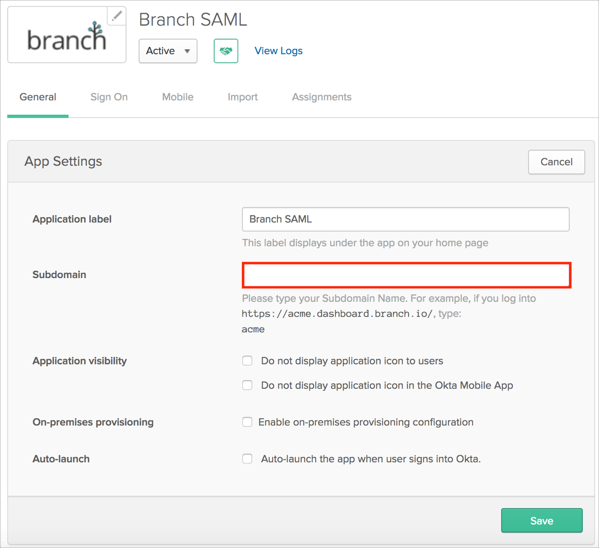
Done!
The following SAML attributes are supported:
| Name | Value |
|---|---|
| user.email | |
| FirstName | user.firstName |
| LastName | user.lastName |
Go to https://[your-subdomain].dashboard.branch.io/.