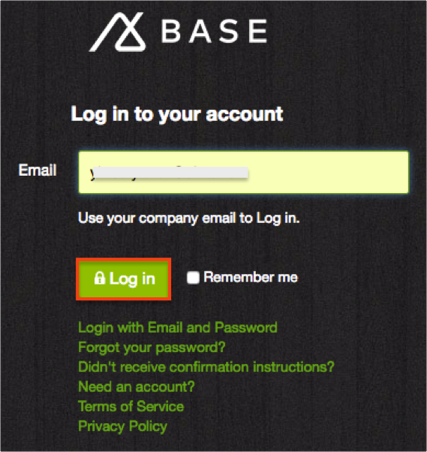The Okta/Base CRM SAML integration currently supports the following features:
For more information on the listed features, visit the Okta Glossary.
Login to Base CRM as an administrator.
Navigate to Account > Settings > Single Sign On.
Click Configure.
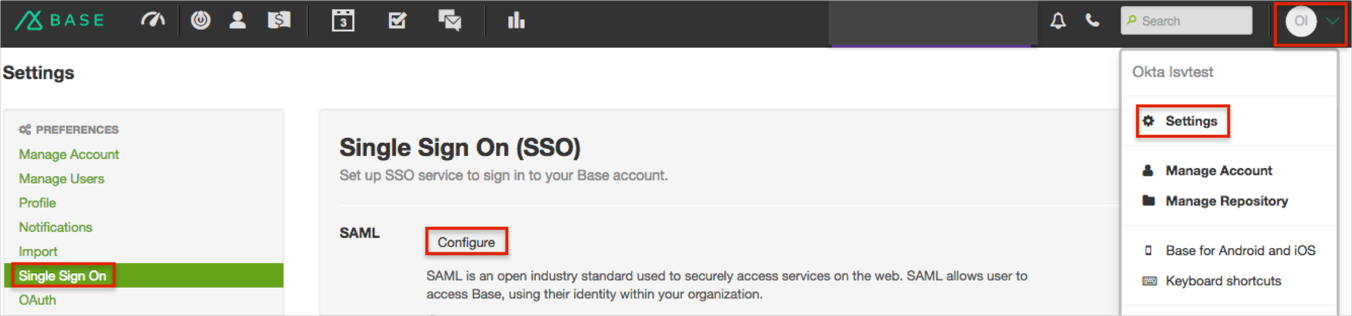
Do the following (see screen shot at end of step for reference):
Make a copy of the UUID value.
Select the Automatic Setup checkbox.
Copy and paste the following Metadata URL:
Sign into the Okta Admin dashboard to generate this value.
Click Save.
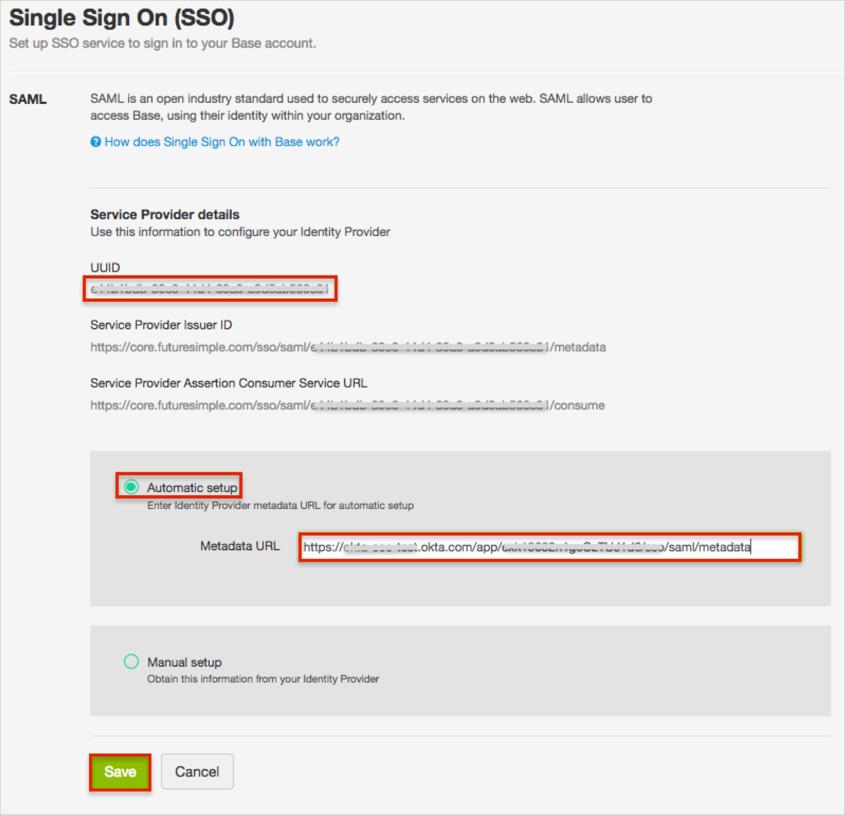
Click the Enable button:
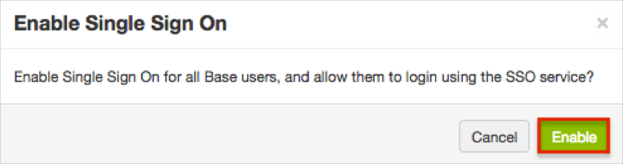
In Okta, select the Sign On tab for the Base CRM app, then click Edit.
Enter the UUID value that you made a copy of in step 4 the corresponding field.
Click Save.
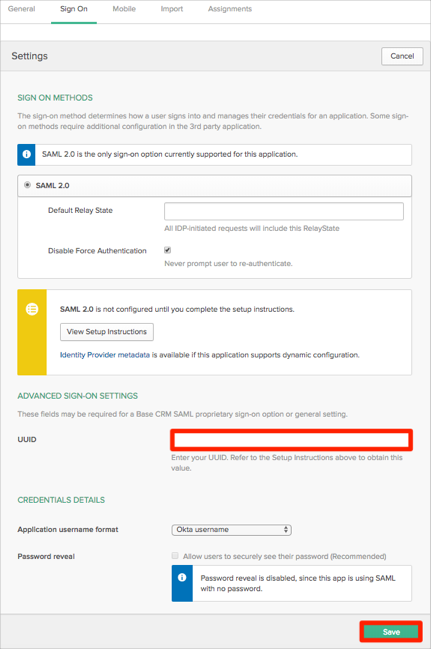
Done!
Open the login URL: https://core.futuresimple.com/users/login.
Enter your Email.
Click Log in.