

Read this before you enable SAML
Enabling SAML will affect all users who use this application, which means that users will not be able to sign in through their regular sign-in page. They will be able to access the app through the Okta service.
Backup URL
Balsamiq Wireframes doesn't provide a backup sign-in URL where users can sign in using their regular username and password. You can go to the Balsamiq Wireframes URL (http://balsamiq.cloud) to turn off SAML, if necessary.
The Okta/Balsamiq Wireframes SAML integration currently supports the following features:
For more information on the listed features, visit the Okta Glossary.
Sign in to your Balsamiq Cloud account.
Select Settings at the top of the page.
Click Configure or Turn Off SSO in the Single Sign-On Authentication section.
Make a copy of your Space ID value shown in red.
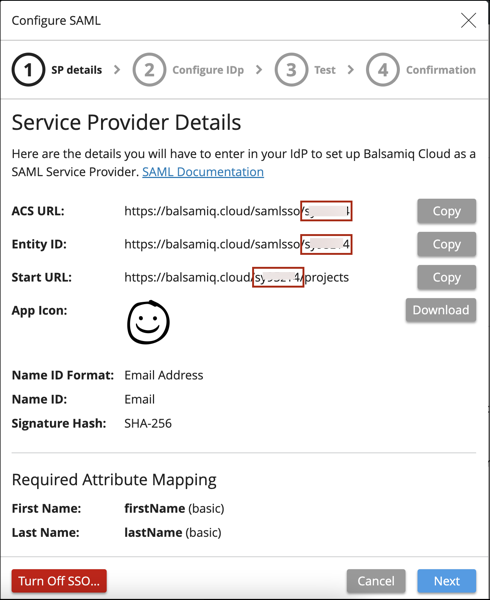
In Okta, select the Sign-On tab for the Balsamiq Wireframes SAML app, then click Edit.
Enter your Space ID (step 4) into the corresponding field.
Click Save.
Save the following as bw_metadata.xml:
Sign into the Okta Admin dashboard to generate this value.
Back on the Balsamiq Wireframes Configure SAML page, click Upload Metadata and upload the file you just saved.
Click Next.
In the Test Configuration section click Test SAML Login.
If the test is successful you will advance to the Confirmation section.
Click Turn SAML SSO Now.
Done!
The following SAML attributes are supported:
| Name | Value |
|---|---|
| FIRST_NAME | user.firstName |
| LAST_NAME | user.lastName |