

The Okta/Avochato SAML integration currently supports the following features:
For more information on the listed features, visit the Okta Glossary.
Log in to Avochato as an administrator.
Navigate to INTEGRATIONS, scroll down to Okta SSO, then follow the steps below:
Default Relay State ID: Make a copy of this value.
Your Okta Certificate: Copy and paste the following:
Sign into the Okta Admin Dashboard to generate this variable.
Click Add Okta:

In Okta, select the Sign On tab for the Avochato SAML app, then click Edit:
Default Relay State: Enter the Default Relay State ID value you made a copy of in step 2 into this field.
Click Save:
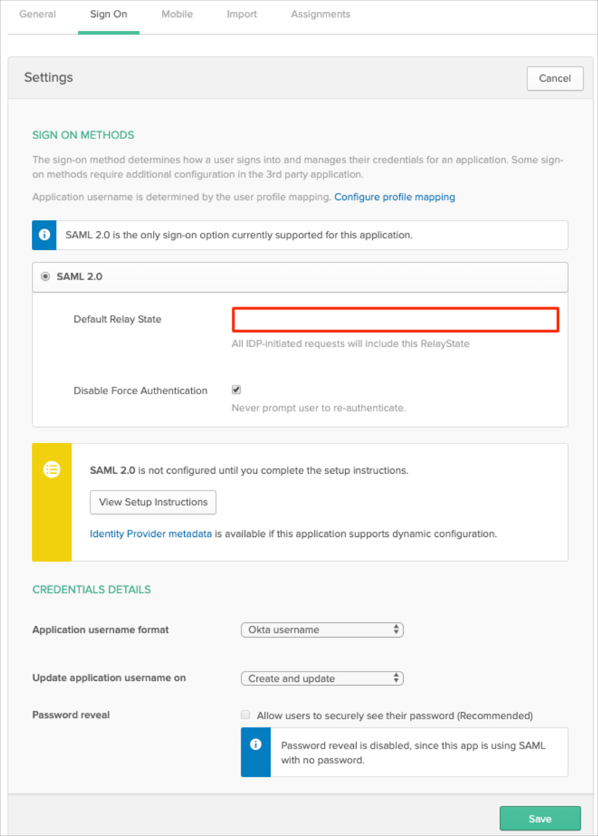
Done!
The following SAML attributes are supported:
| Name | Value |
|---|---|
| user.userName |