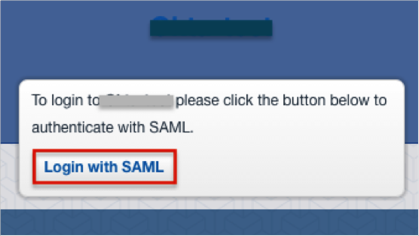The Okta/Assembla SAML integration currently supports the following features:
For more information on the listed features, visit the Okta Glossary.
Login to Assembla as an Administrator.
Navigate to the portfolio’s Admin tab (https://[yourSubDomain].assembla.com/p/admin)
Enter the following information (see screen shot at end of step for reference):
SAML Assertion Consumer Service URL: Copy and paste the following:
Sign in to the Okta Admin app to generate this value.
X.509 Certificate: Copy and paste the following:
Sign into the Okta Admin Dashboard to generate this variable.
Click Update SAML Settings.
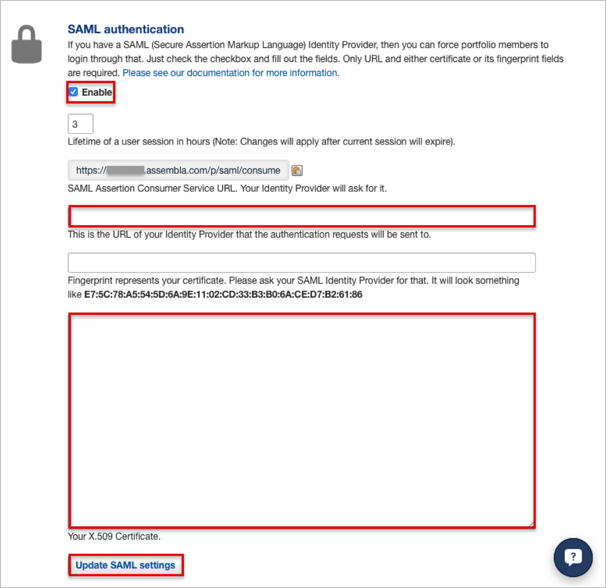
Done!
Make sure that you entered the correct value in the SubDomain field under the General tab in Okta. Using the wrong value will prevent you from authenticating via SAML to Assembla.
Open your Assembla login URL: https://[yourSubDomain].assembla.com/p/home
Click the Login with SAML button.