

Enabling SAML will affect all users who use this application, which means that users will not be able to sign-in through their regular log-in page. They will only be able to access the app through the Okta service.
The Okta/Asana SAML integration currently supports the following features:
For more information on the listed features, visit the Okta Glossary.
Login to Asana.
Click Account (top right), then select [yourDomainName] Settings:
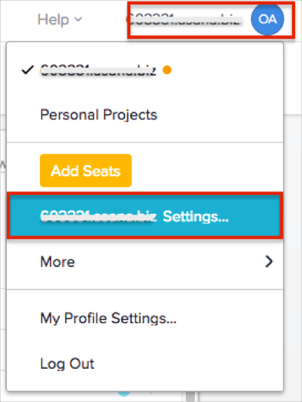
Go to the Administration tab and do the following:
Select Members must log in via SAML.
Sign-in page URL: Copy and paste the following:
Sign into the Okta Admin Dashboard to generate this variable.
X.509 Certificate: Copy and paste the following:
Sign into the Okta Admin Dashboard to generate this variable.
Click Save.
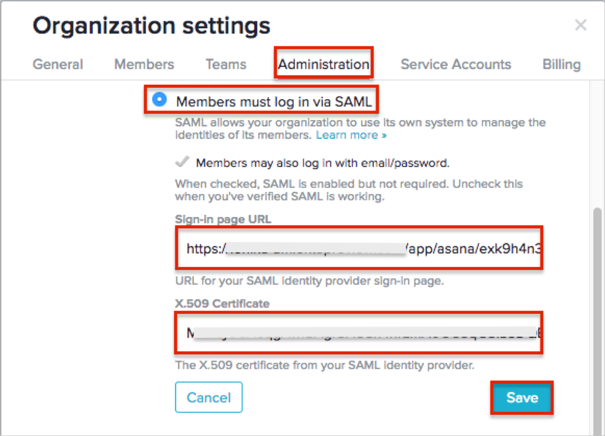
Test that your Organization members are able to use their Okta credentials to log in to Asana.
Optional: Once the setup is verified, uncheck the Members may also log in with email/password box to require all Organization Members (internal employees) to use SAML. If left checked, Organization Members will continue to be able to log in with either Okta or their existing authentication method.
Note: Organization Guests (external contributors) will always use a non-SAML authentication method to log in to Asana.
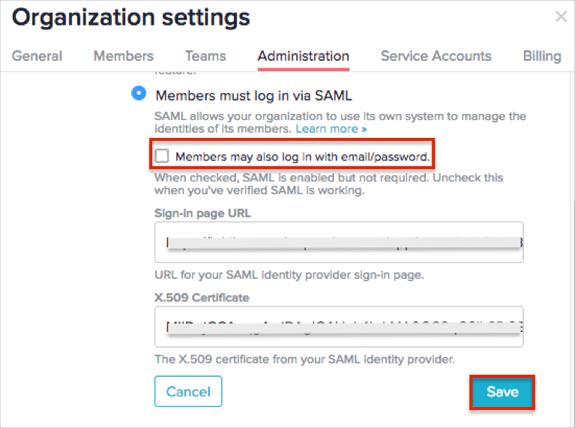
Done!
Go to https://app.asana.com/a/<domain>.
For example, if your domain is acme.com, use https://app.asana.com/a/acme.com.