

The Okta/AlertMedia SAML integration currently supports the following features:
For more information on the listed features, visit the Okta Glossary.
Login to AlertMedia as an administrator.
Navigate to Company > Single Sign-On, then enter the following:
AUTHENTICATION METHOD: Select SAML Metadata.
SIGN REQUEST: Enable this option.
ALLOW PASSIVE REQUESTS: Leave this option disabled.
SAML METADATA: Copy and paste the following:
Sign in to Okta Admin app to have this variable generated for you.
REQUESTED AUTHENTICATION CONTEXT COMPARISON: Select exact.
IDP LOGIN URL: Copy and paste the following:
Sign into the Okta Admin Dashboard to generate this variable.
Click Save.
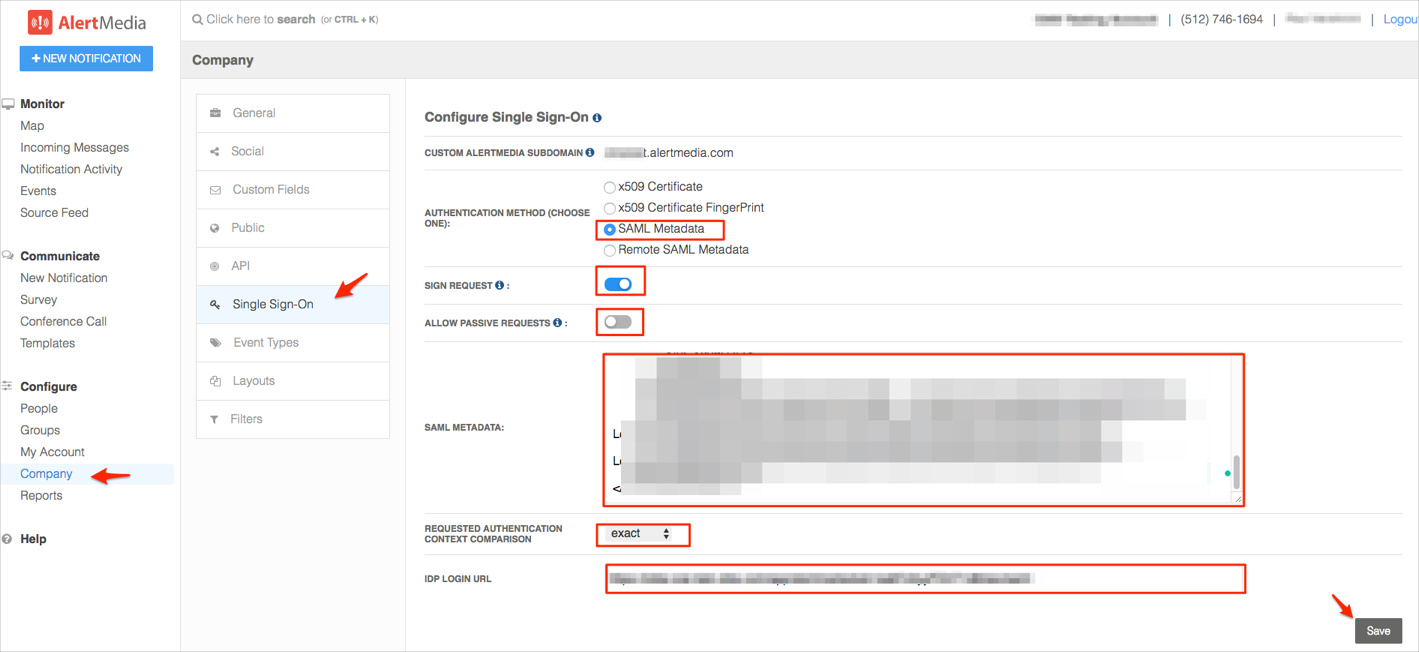
Done!
Make sure that you entered the correct value in the Subdomain field under the General tab in Okta. Using the wrong value will prevent you from authenticating via SAML to AlertMedia.
The following SAML attributes are supported:
| Name | Value |
|---|---|
| FirstName | user.firstName |
| LastName | user.lastName |
| user.userName |
Go to the following URL: https://[yourSubDomain].alertmedia.com.