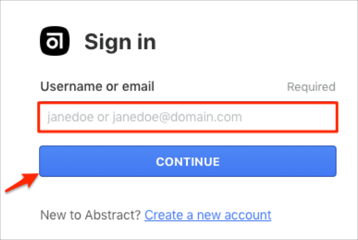The Okta/Abstract SAML integration currently supports the following features:
For more information on the listed features, visit the Okta Glossary.
Login to Abstract.
Navigate to Permissions, then follow the steps below:
Metadata URL: Copy and paste the following:
Sign into the Okta Admin dashboard to generate this value.
Entity ID: Copy and paste the following:
Sign into the Okta Admin Dashboard to generate this variable.Manual exceptions (OPTIONAL): You can specify a list of emails for users who you want to exclude from your SSO policy. The users specified in Manual Exceptions will be able to continue authenticating with email and password.
Test Configuration: Click TEST WITH MY ACCOUNT.
Note: You may see an error message if one or more users are in multiple Abstract Organizations. You need to ask those users to either leave their other Organizations or create a new account with their company email.
Wait for the SSO Testing Successful message, then click CLOSE THIS WINDOW.
Activate SSO: Click the switch button to activate SSO.
Click SAVE CHANGES:
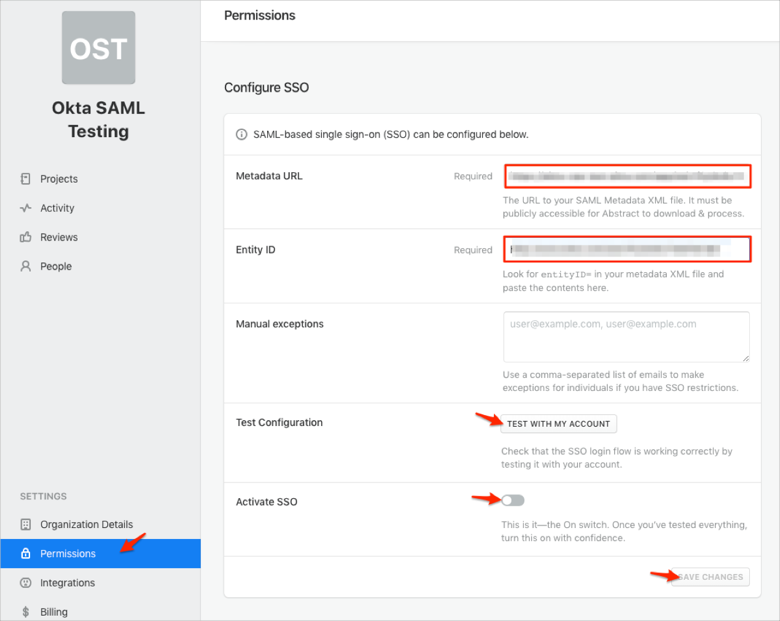
Done!
The following SAML attributes are supported:
| Name | Value |
|---|---|
| user.userName |
Go to https://app.goabstract.com/signin URL.
Enter your username or email, then click CONTINUE: