

The Okta/AbsorbLMS SAML integration currently supports the following features:
Login to the Absorb admin portal as a System Administrator, then navigate to Portal Settings:
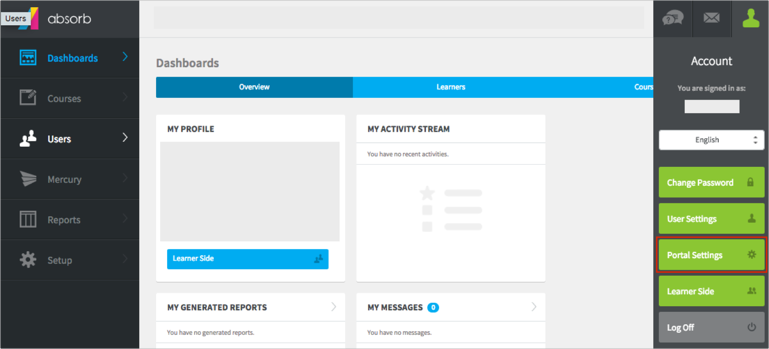
Click Manage SSO Settings:
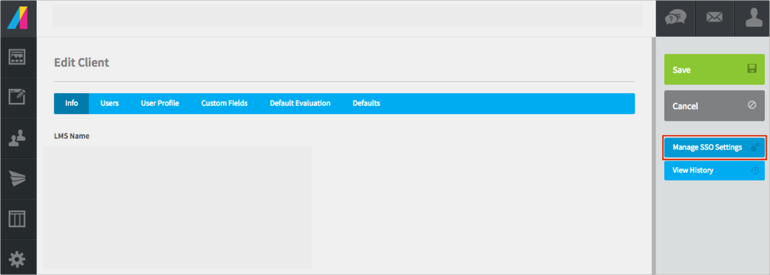
Click Add, to add a new SAML configuration:
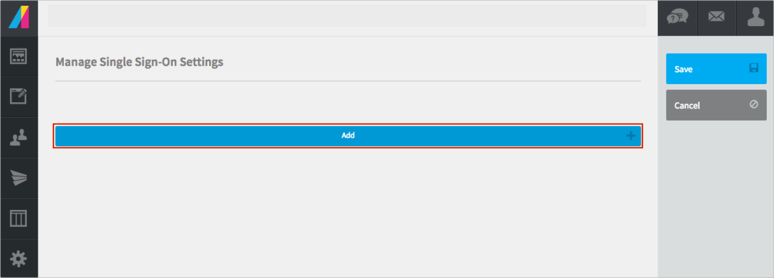
Enter the following (see screenshot at end of step for reference):
Name: Enter Okta.
Method: Select SAML.
Key: Copy and paste the following x.509 Certificate into this field:
Sign into the Okta Admin Dashboard to generate this variable.
Mode: Select Identity Provider Initiated.
Id Property: Select a required value from the list. It should match to your Okta Application User Name. We used Username in our example.
Login URL: Copy and pate the following:
Sign into the Okta Admin Dashboard to generate this variable.
Logout URL: Copy and pate the following:
Sign into the Okta Admin Dashboard to generate this variable.
Set Automatically Redirect to ON in order to enable SP-initiated flows.
Select a required Assigned Routes from the list.
Click Save.
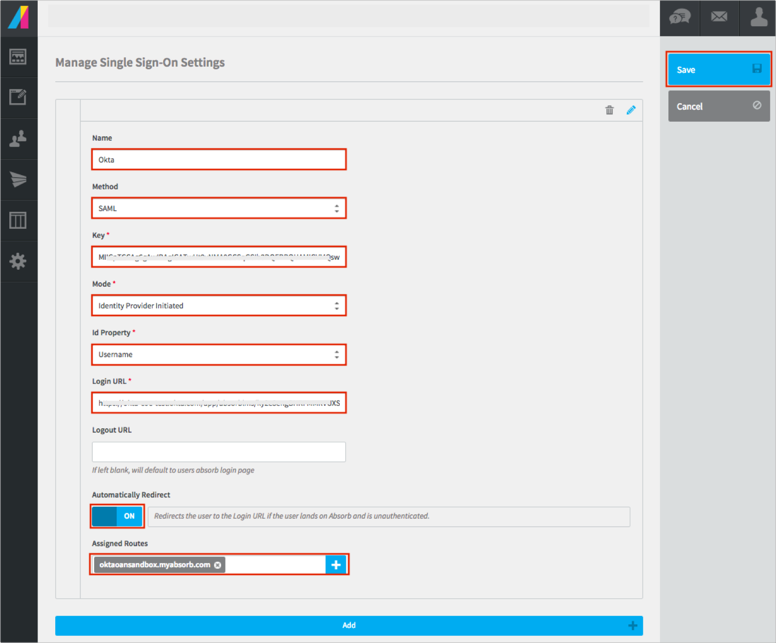
In Okta, select the General tab for the AbsorbLMS app, then click Edit.
Enter your ACS URL (https://[yourSubDomain].myabsorb.com/account/saml) into the corresponding field.
Click Save.
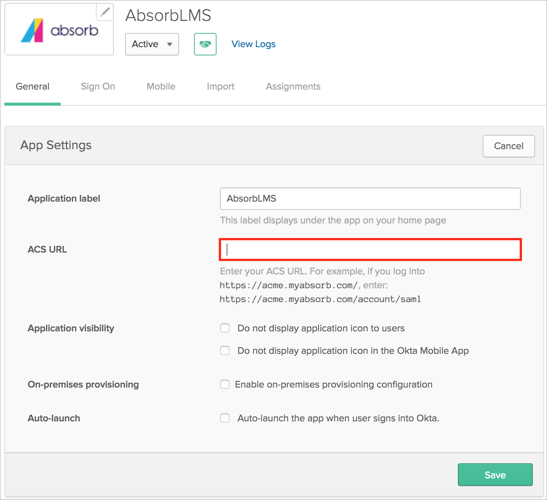
Done!
Open your base URL: https://[yourSubDomain].myabsorb.com/.