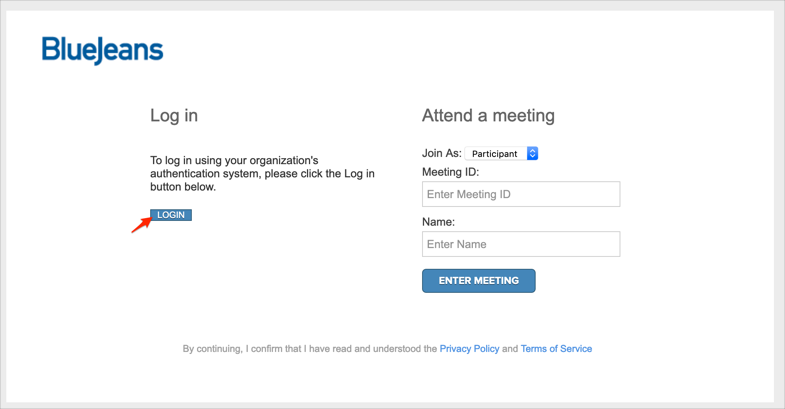The Okta/BlueJeans SAML integration currently supports the following features:
For more information on the listed features, visit the Okta Glossary.
Sign in to BlueJeans at www.bluejeans.com as a user with rights to edit SAML configuration.
Navigate to ADMIN > SECURITY, then enter the following:
Click the SAML Single Sign On button.
Check Enable automatic provisioning.
Certificate Path: Download the following certificate, then click CHOOSE FILE to locate it and upload it to Blue Jeans:
Sign in to the Okta Admin app to generate this variable.
Login URL: Copy and paste the following:
Sign in to the Okta Admin app to generate this variable.
Password Change URL: Copy and paste the following:
Sign into the Okta Admin Dashboard to generate this variable.
Logout URL: Copy and paste the same value from Password Change URL, above.
Fill in the User ID and Email fields with the correct information for your organization.
Note: If the User ID field is not visible, uncheck Pick User ID from <saml2:NameID> element. This box is checked in the screenshot below.
RelayState: Make a copy of this value, you will need to enter it in Okta later.
Click SAVE CHANGES:
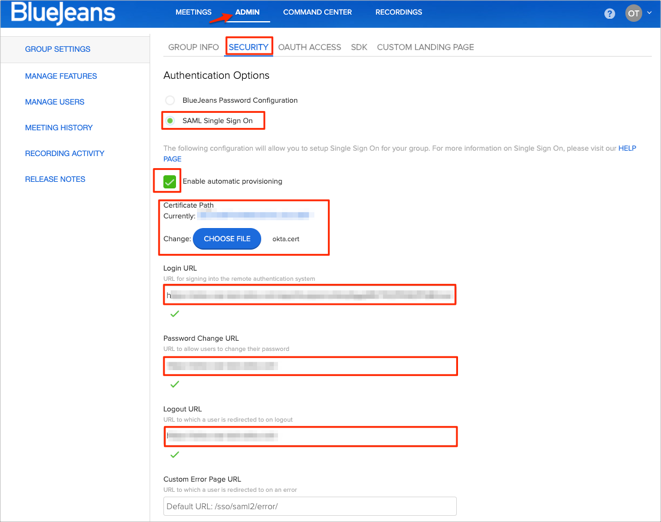
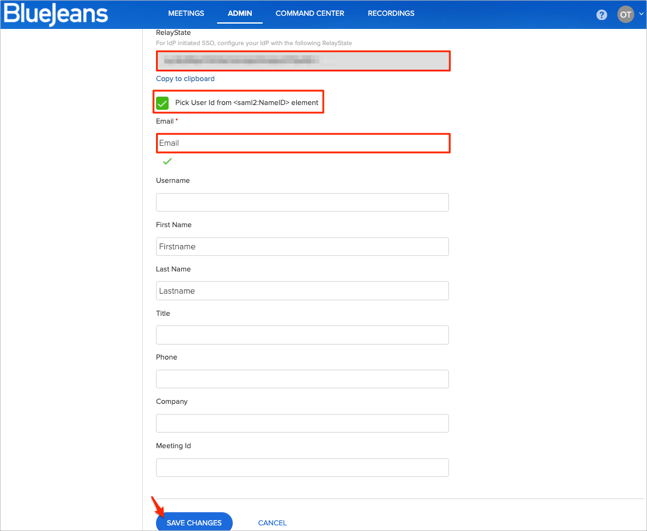
In Okta, select the Sign On tab for the BlueJeans app, then click Edit.
Enter your RelayState value you made a copy of in step 2 into the Default Relay State field.
Click Save:
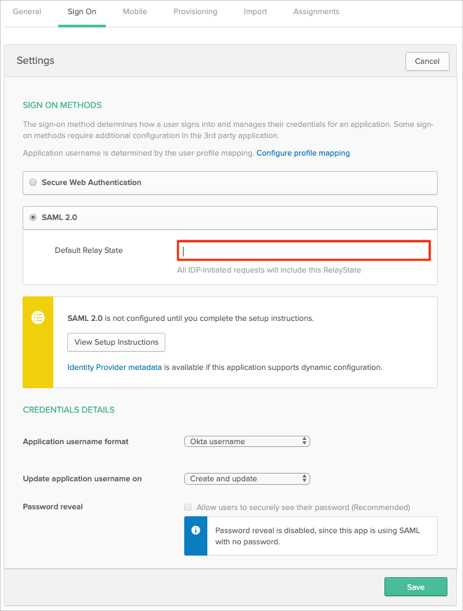
Done!
The following SAML attributes are supported:
| Name | Value |
|---|---|
| Firstname | user.firstName |
| Lastname | user.lastName |
| user.email |
Go to your Blue Jeans Enterprise Landing Page: http://[company_domain].bluejeans.com
Click LOGIN: