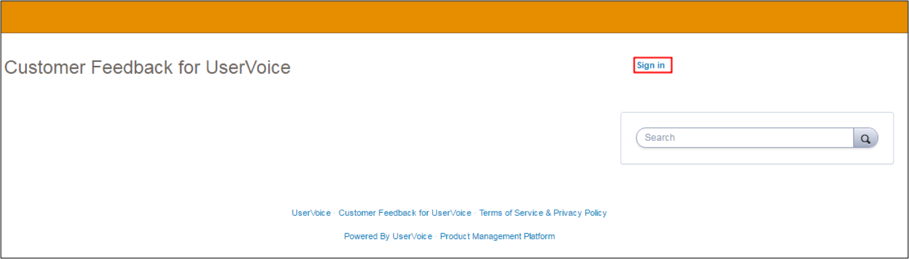The Okta/UserVoice SAML integration currently supports the following features:
Login to your UserVoice Admin console.
Navigate to Settings > Web portal > User authentication.
Click Edit.
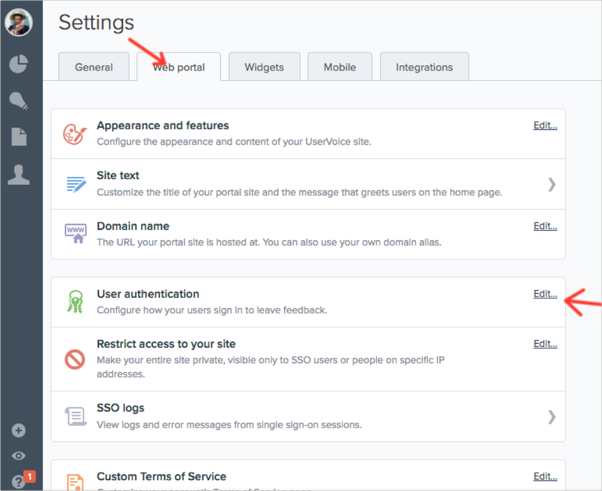
Select Single Sign-On (SSO), then enter the following:
SSO REMOTE SIGN-IN URL (REQUIRED): Copy and paste the following:
Sign into the Okta Admin Dashboard to generate this variable.
Current certificate SHA1 fingerprint: Save then upload the following (in .cert format):
Sign into the Okta Admin Dashboard to generate this variable.Click Save.
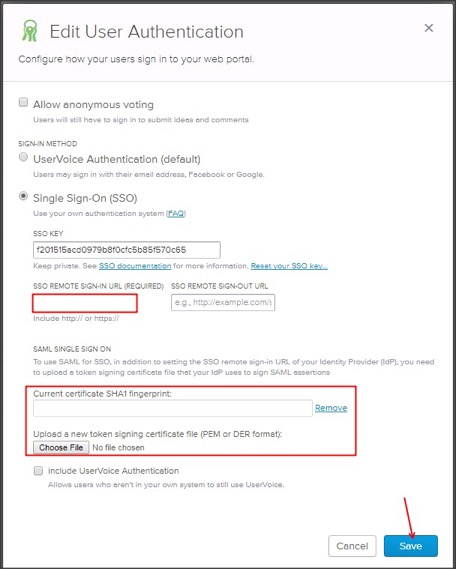
The following SAML attributes are supported:
| Name | Value |
|---|---|
| ${user.email} | |
| guid | ${user.userName} |
| display_name | ${user.firstName} ${user.lastName} |
Go to https://[your-uservoice-subdomain].uservoice.com URL.
Click Sign in.