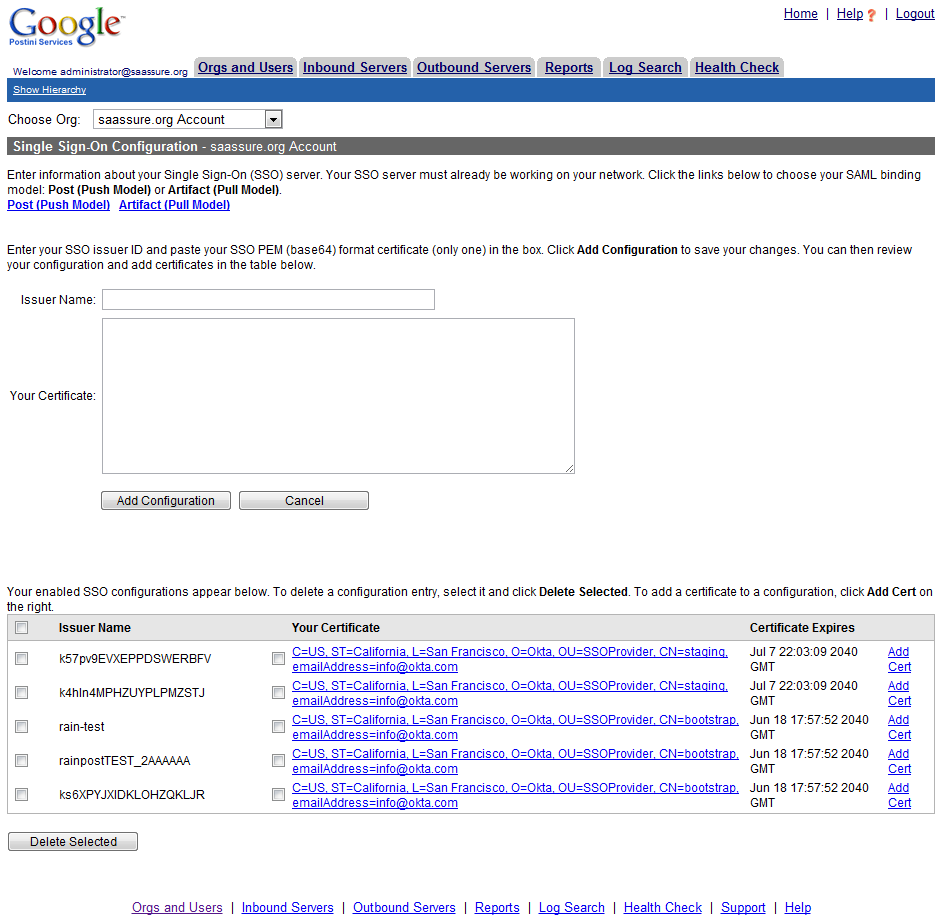Enabling SAML will affect all users who use this application, which means that users will not be able to sign-in through their regular log-in page. They will only be able to access the app through the Okta service.
Sign in to Postini Admin Center, then do the following:
Click on Orgs and Users, and then select your top-level Org
Go to the Organization Settings page, and then click on the Single Sign On section.
Note that this section is available only for your top-level Organization and will not appear in sub-organizations.
Copy and paste the following into Issuer Name:
Sign into the Okta admin app to have this variable generated for you.Copy and paste your certificate (below) into the Your Certificate section:
Sign into the Okta admin app to have this variable generated for you.Click Add Configuration. You will see this configuration saved on the bottom of the page
For each Organization that you want to use SAML, you will need to enable this option. Go to the General Setting page for each Org, and then change the Authentication Method to SAML SSO.
Your users are ready to single sign-on to Postini!