

This guide provides the steps required to configure Provisioning for Confluence.
The following provisioning features are supported:
Push New Users
New users created through OKTA will also be created in the third party application.
Push Profile Updates
Updates made to the user's profile through OKTA will be pushed to the third party application.
Push Password Updates
Updates made to the user's password through OKTA will be pushed to the third party application.
Import New Users
New users created in the third party application will be downloaded and turned in to new AppUser objects, for matching against existing OKTA users.
Import Profile Updates
Note: To ensure that communication between your on-premise Confluence server and Okta is not blocked, you may need to add Okta IP addresses to your allowlist.
Configure your Provisioning settings for Confluence as follows:
Check the Enable API Integration box.
Enter your Confluence API Credentials:
Admin User Name: Enter an admin user name, with user management permissions.
Admin Password: Enter a password for your admin user (above).
Click Test API Credentials. If your credentials are valid, you will see a success message.
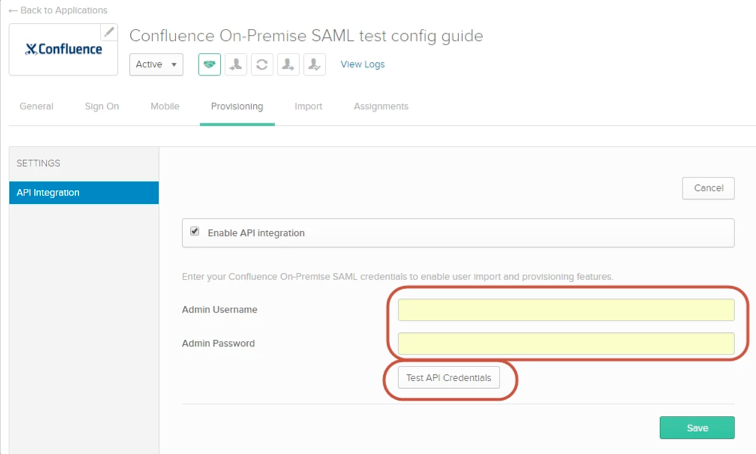
Select To App in the left navigation pane, then select the Provisioning to App features you'd like to enable:
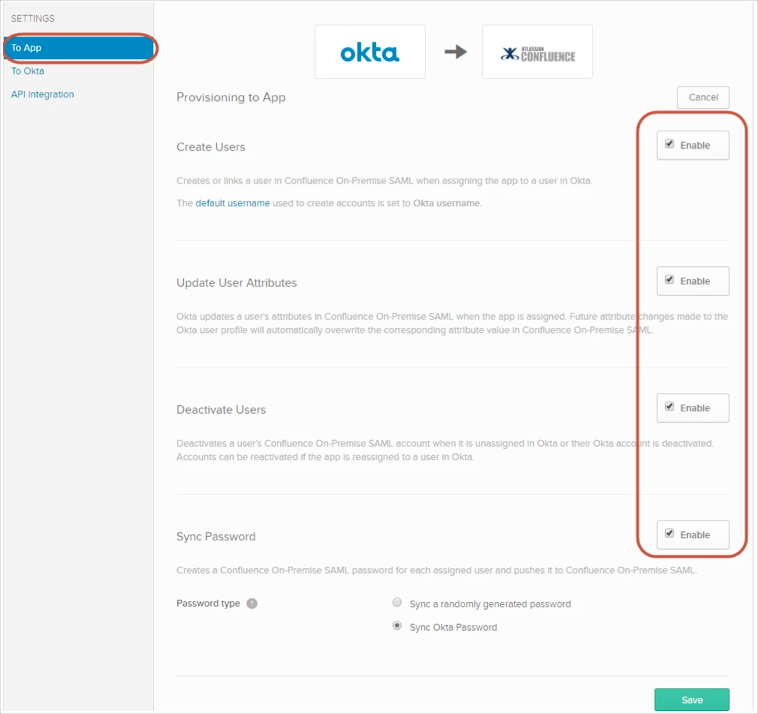
To assign users to the Confluence (Atlassian) app, open the app, select the Assignments tab, click Assign, then select Assign to People:
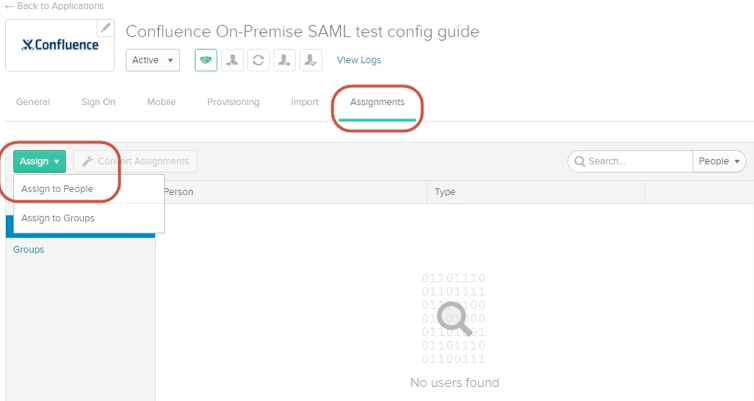
In the Assign Confluence (Atlassian) to People dialog, select a user, then click Assign:

You can then select Groups for the user:
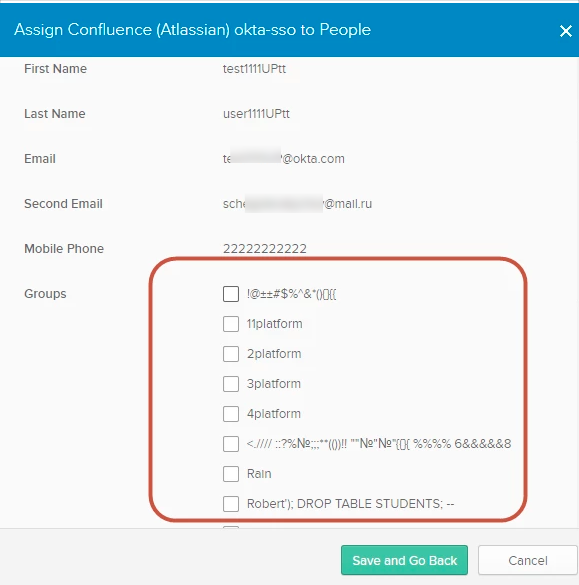
Follow the steps detailed in the following Confluence article to enable Remote API access:
https://confluence.atlassian.com/doc/enabling-the-remote-api-150460.html
Confluence (Atlassian) does not support User's Schema Discovery.