

This setup might fail without parameter values that are customized for your organization. Please use the Okta Administrator Dashboard to add an application and view the values that are specific for your organization.
The Okta/kCura Relativity SAML integration currently supports the following features:
For more information on the listed features, visit the Okta Glossary.
Login to Relativity as an administrator.
Select the Authentication tab, then click New Authentication Provider:

The Authentication Provider Information form opens. Enter the following (see screen shot at end of step for reference):
Name: Enter Okta.
Provider Type: Select SAML2 from the dropdown menu.
Site URL: Make a copy of this value.
Audience: Enter the Site URL value you just copied.
Issuer URL: Copy and paste the following:
Sign into the Okta Admin Dashboard to generate this variable.
Certificate: Copy and paste the following (PEM text format):
Sign into the Okta Admin Dashboard to generate this variable.
Click Save.
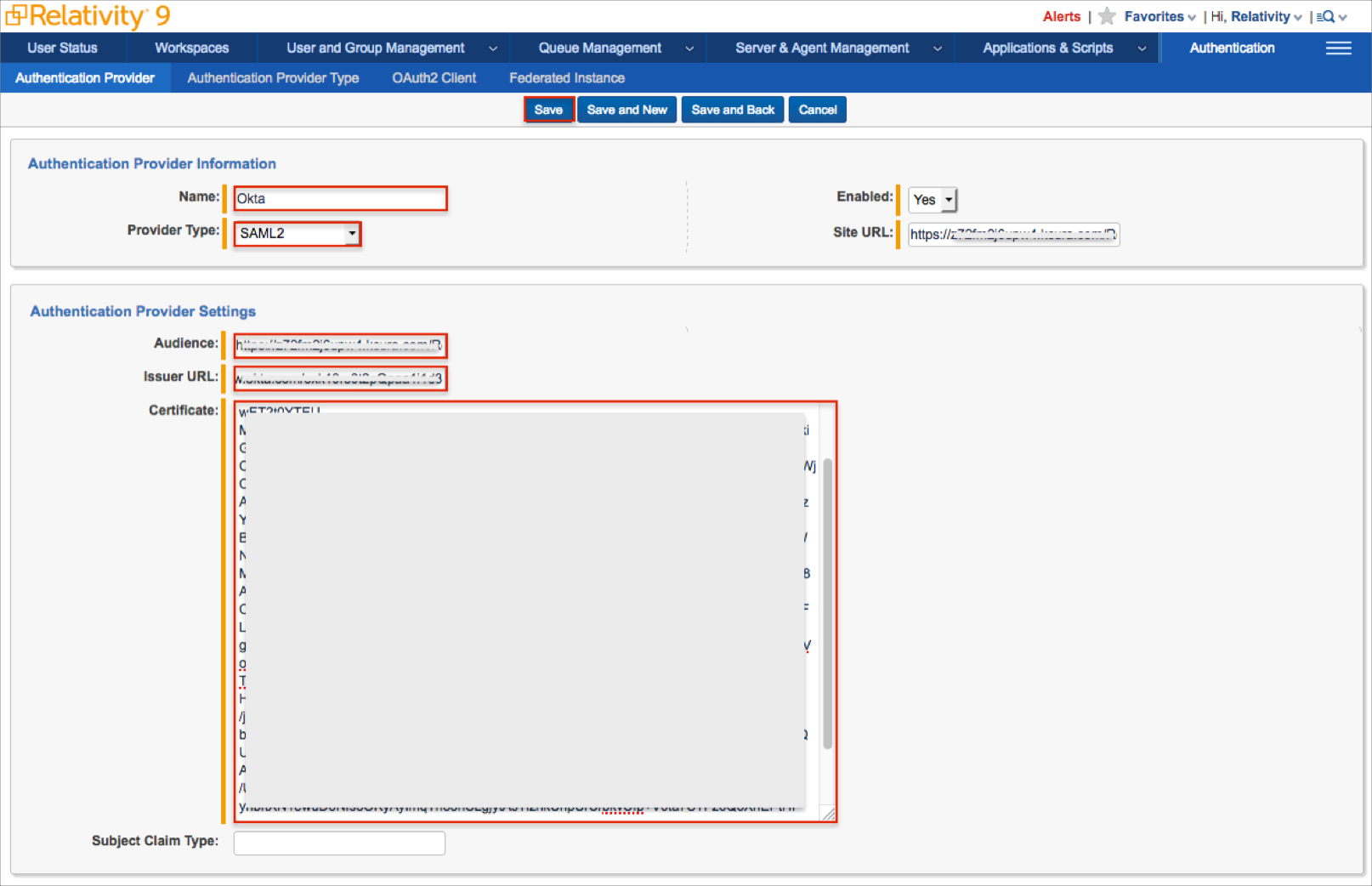
Scroll down to the end of the page and make a copy of the Redirect URL:
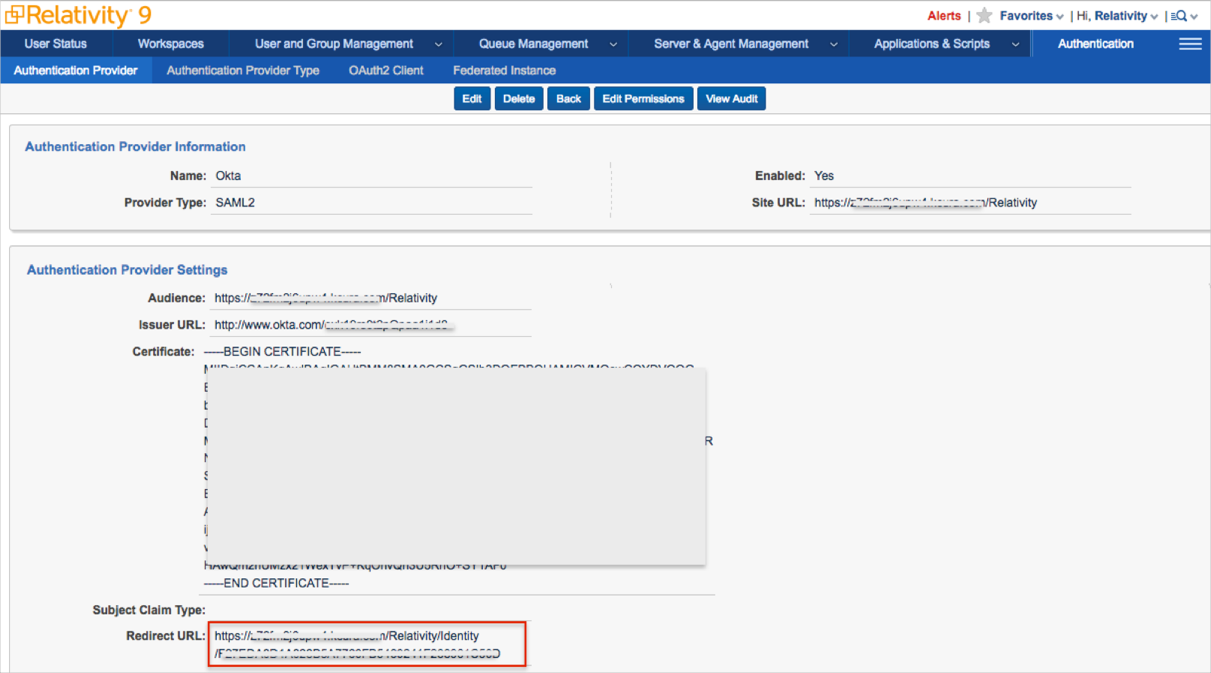
In Okta, select the Sign On tab for the Relativity SAML app, then click Edit.
Enter the Audience (step 3) and Redirect URL (step 4) values into the corresponding fields.
Click Save:
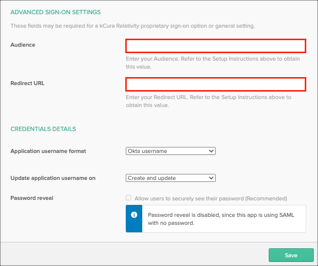
After creating a new user in Relativity, edit their profile (select the Users tab, then click their Full Name).
In the Login Method (User) section, click New:
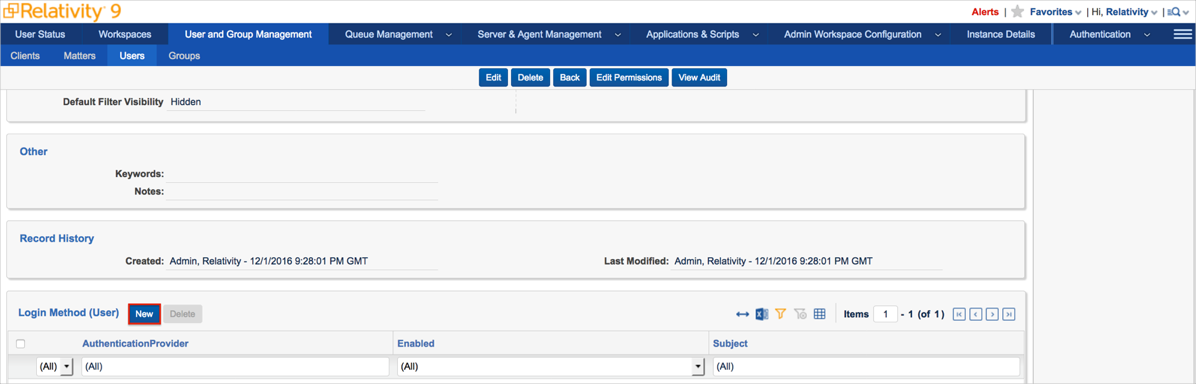
The Login Method Information form opens. Enter the following:
Provider: Select Okta from the dropdown menu.
SAML2 Subject: Enter the username - this is the username from Okta.
Click Save.
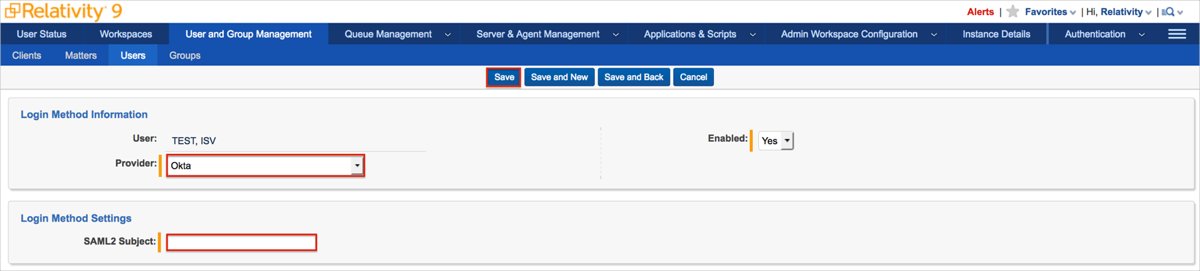
Done!