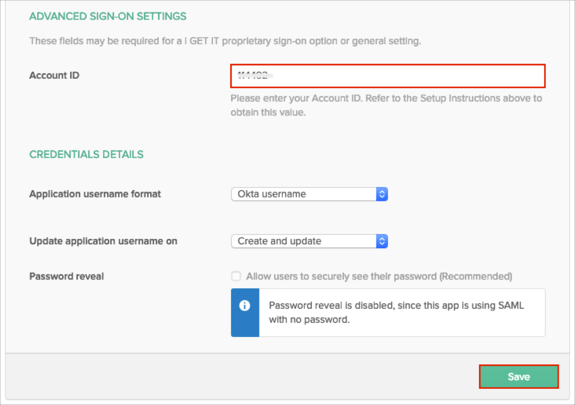How to Configure SAML 2.0 for i GET IT
This setup might fail without parameter values that are customized for your organization. Please use the Okta Administrator Dashboard to add an application and view the values that are specific for your organization.
Contents
Supported Features
The Okta/i GET IT SAML integration currently supports the following features:
- IdP-initiated SSO
- SP-initiated SSO
- JIT (Just In Time) Provisioning
For more information on the listed features, visit the Okta Glossary.
Configuration Steps
- Contact i GET IT and request that they enable SAML and provide you with an Account ID.
Attach the following data to your request:
- IDP SSO URL: Copy and paste the following into this field: Sign into the Okta Admin Dashboard to generate this variable.
- IDP Issuer: Copy and paste the following into this field:
Sign into the Okta Admin Dashboard to generate this variable.
- Certificate: Copy and paste the following into this field: Sign into the Okta Admin Dashboard to generate this variable.
- iGET IT will process your request and provide you with an Account ID.
-
In Okta, select the Sign On tab for the i GET IT app.
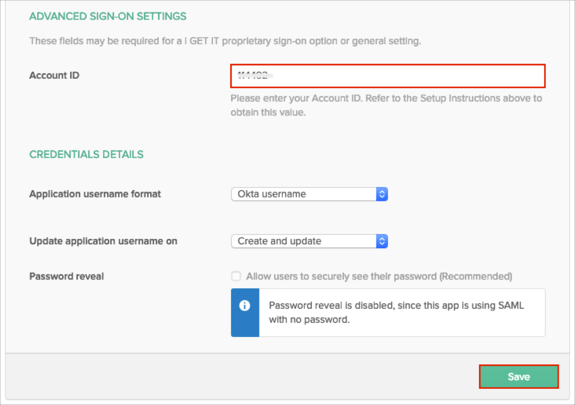
Done!
Notes
The following SAML attributes are supported:
| Name |
Value |
| USERID |
user.userName |
SP-initiated SSO
Open the following URL: https://v8.myigetit.com/Login/SSORequest/[yourAccountID]