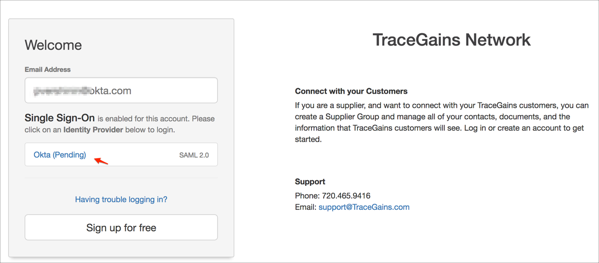The Okta/TraceGains SAML integration currently supports the following features:
Contact the TraceGains Support team (Support@TraceGains.com) and request that they enable SAML 2.0 for your account.
Save, then attach the following Metadata file to your request:
Sign into the Okta Admin dashboard to generate this value.
The TraceGains Support team will process your request and will provide you with the Identity Provider ID value.
In Okta, select the General tab for the TraceGains tab, then click Edit.
Enter the Identity Provider ID value provided to you by the TraceGains Support team into the corresponding field.
Click Save.
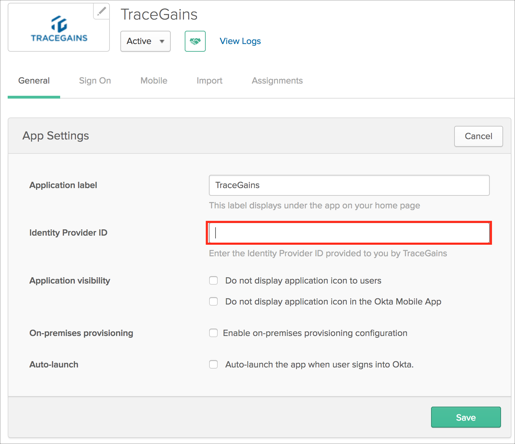
Done!
Go to: https://www.tracegains.net/
Enter your email:
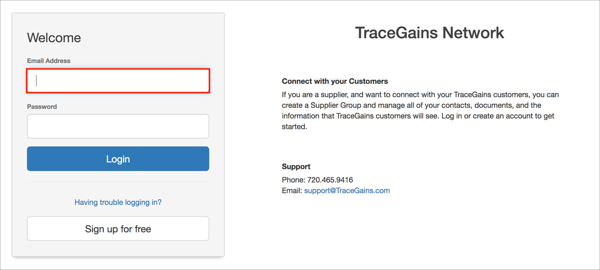
Click anywhere outside the frame, then click Okta: