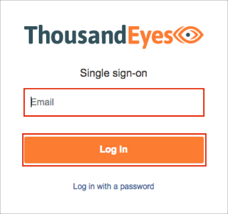The Okta/ThousandEyes SAML integration currently supports the following features:
Log in to ThousandEyes using your credentials.

Scroll down to the Setup Single Sign-On section, then do the following (see screen shot at end of step for reference):
Check the Enable Single Sign-On box.
Configuration Type: Select static.
Login Page URL: Copy and paste the following:
Sign in to the Okta Admin app to generate this variable.
Logout Page URL: This is optional and should point to the target page you wish your users to be directed to, when logging out of ThousandEyes.
Recommended: https://app.thousandeyes.com/login/sso.
Identity Provider Issuer: Copy and paste the following:
Sign in to the Okta Admin app to generate this variable.
https://app.thousandeyes.com
Click Save.
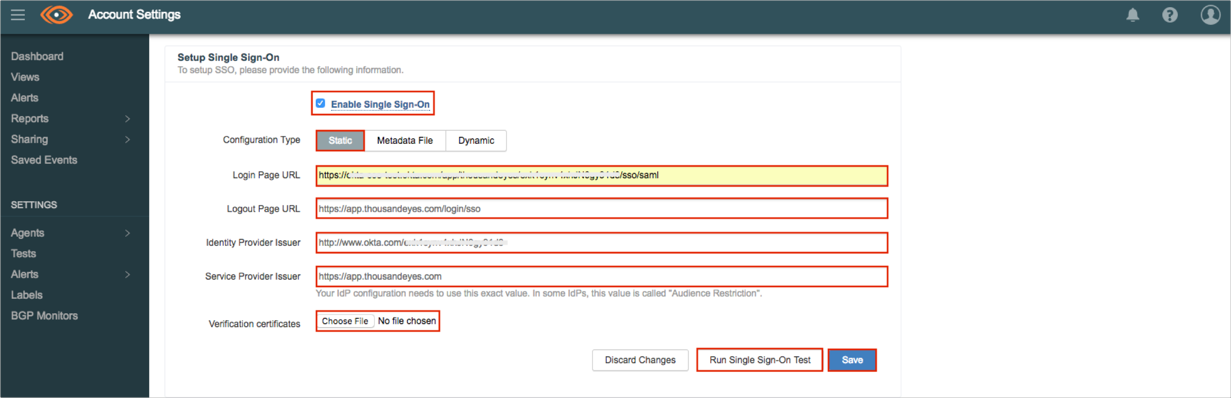
Open the following URL: https://app.thousandeyes.com/login/sso.
Enter your Email.
Click Log In.