

The Okta/StatusHub Hub SAML integration currently supports the following features:
For more information on the listed features, visit the Okta Glossary.
Login to your StatusHub Hub account.
Click the Edit (pencil) icon:
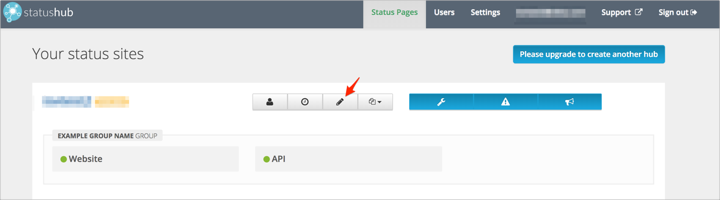
Navigate to Restricted Access, then follow the steps below:
Check the restrict access using SAML 2.0 option.
Make a copy of your subdomain value in the Sso url field.
SAML 2.0 IdP metadata in XML format: Copy and paste the following:
Sign in to Okta Admin app to have this variable generated for you.
Click Save changes:
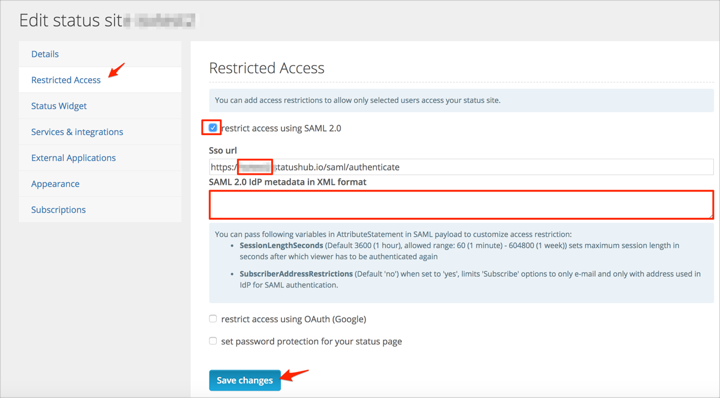
In Okta, select the Sign On tab for the StatusHub Hub SAML app, then click Edit.
Enter the Subdomain value you made a copy of in step 3 into the corresponding field.
Click Save:
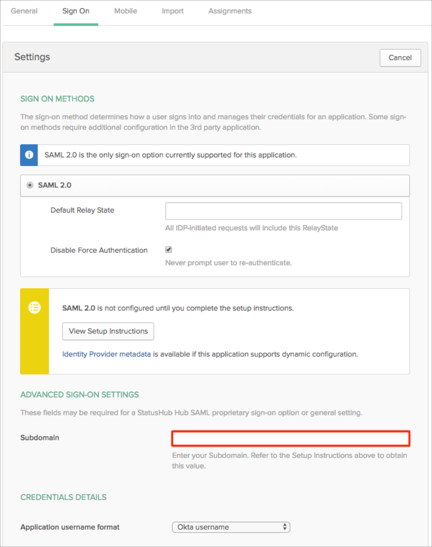
Done!
Go to https://[your-Subdomain].statushub.io/ URL.