

The Okta/SmartRecruiters SAML integration currently supports the following features:
For more information on the listed features, visit the Okta Glossary.
Login to your SmartRecruiters account.
Click on your profile icon, then select Settings / Admin from the dropdown menu:
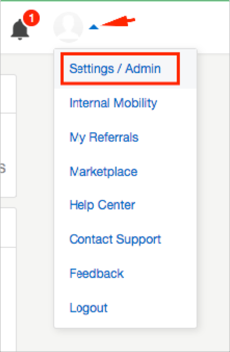
Select Web SSO from the Configuration section:
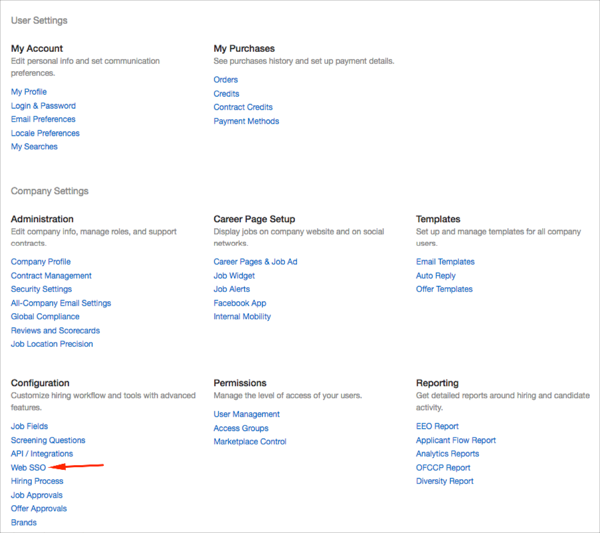
Click Edit Web SSO Configuration, then follow the steps below:
Toggle the Enable Webb SSO button to active.
Signature Algorithm: Select RSA-SHA256.
SmartRecruiters certificate: Select a valid certificate.
Click Preview SmartRecruiters metadata and in the opened xml file make a copy of the portion of the entityID value marked in red, below. This is your Company ID.
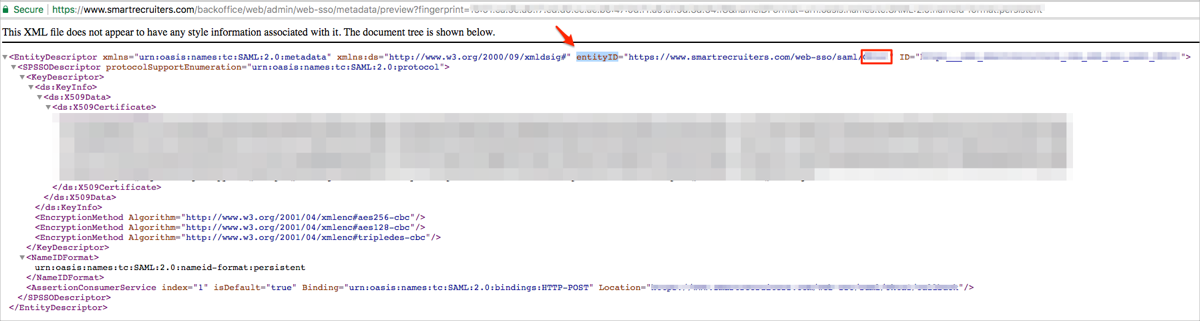
Identity Provider URL: Copy and paste the following:
Sign into the Okta Admin Dashboard to generate this variable.
Sign into the Okta Admin Dashboard to generate this variable.
NameID Format: Select urn:oasis:names:tc:SAML:2.0:nameid-format:persistent.
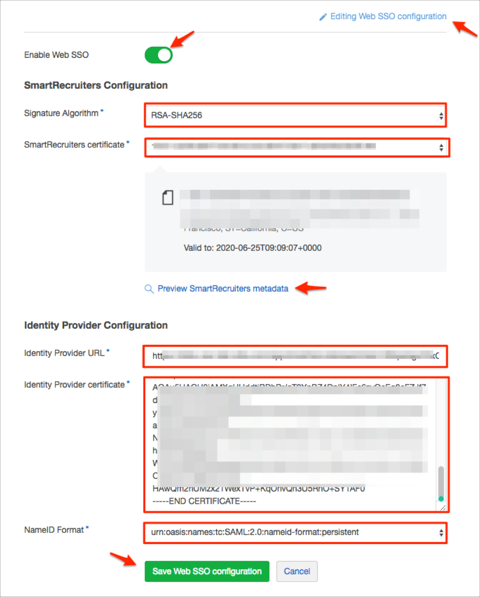
In Okta, select the Sign On tab for the SmartRecruiters app, then click Edit.
Enter the Company ID you made a copy of in step 4 into the corresponding field.
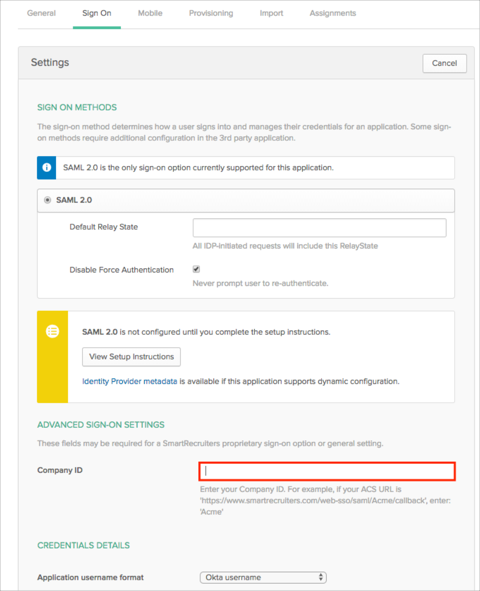
Done!
Go to: https://www.smartrecruiters.com/web-sso/saml/[your-companyID]/login.